Output Columns Tab Terminology
Refer this Link to know steps to reach General Tab Window.
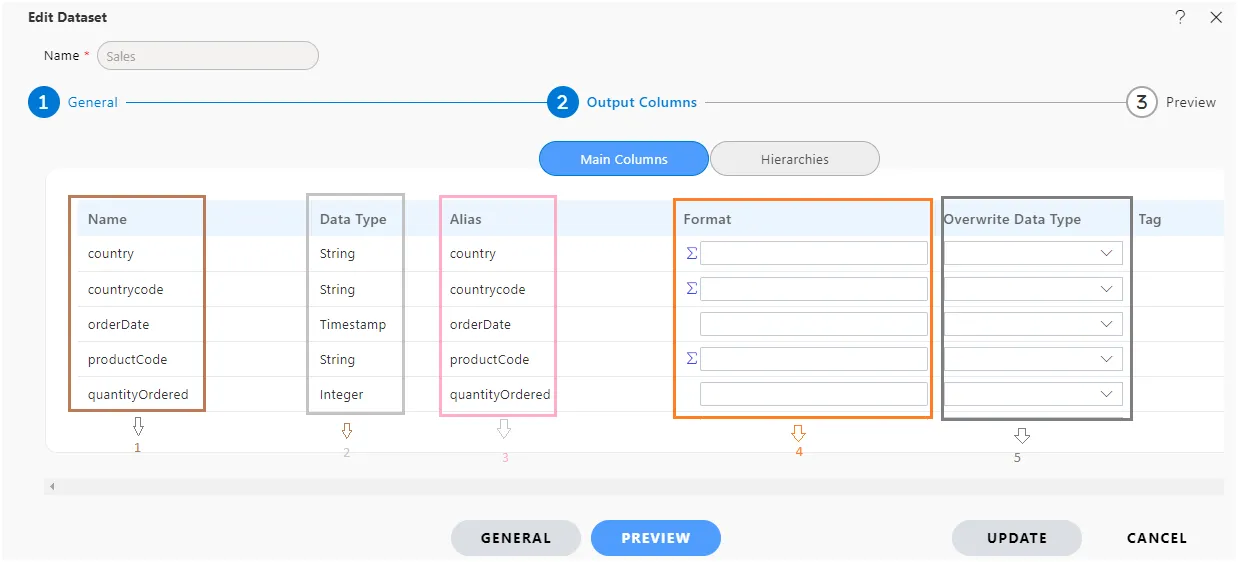
Name
The “Name” column displays the name of the table.
Data Type
The “Type” column indicates the data type of the column, such as String, Double, Integer, etc.
Alias
An alias allows a programmer to temporarily assign another name to a table or column.
For example, a user can modify an alias as shown in the image below by double-clicking on any name in the Alias column that they want to modify:
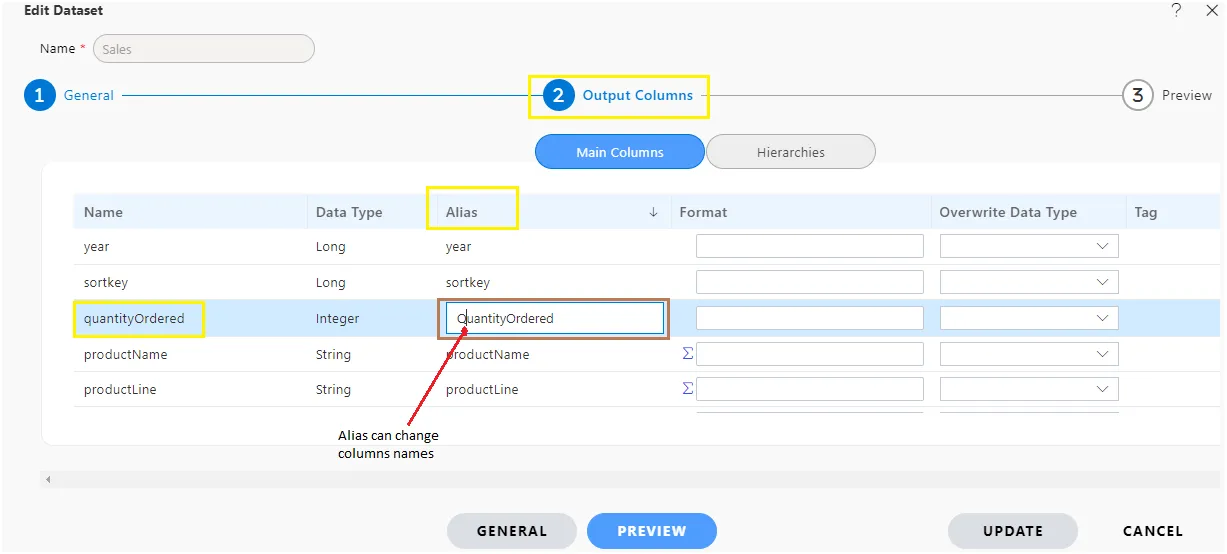
After clicking the preview button, the user will see the changes made to the Alias as shown below:
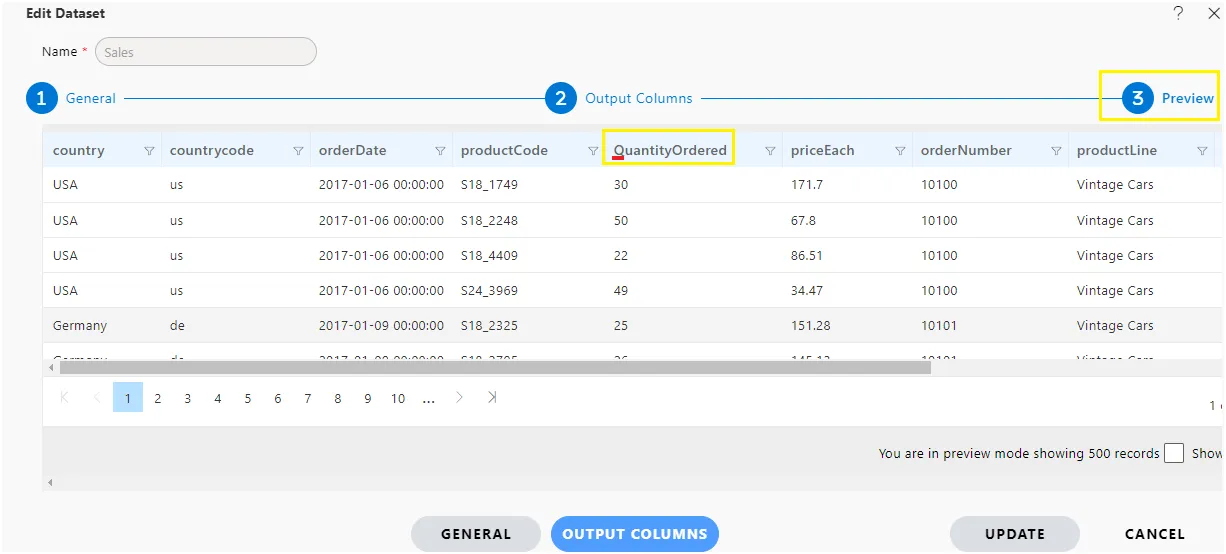
Format
The “Format” option allows the user to change the expression of the format (this works with String types only).
When the user clicks on the expression icon, they will see options like the following:
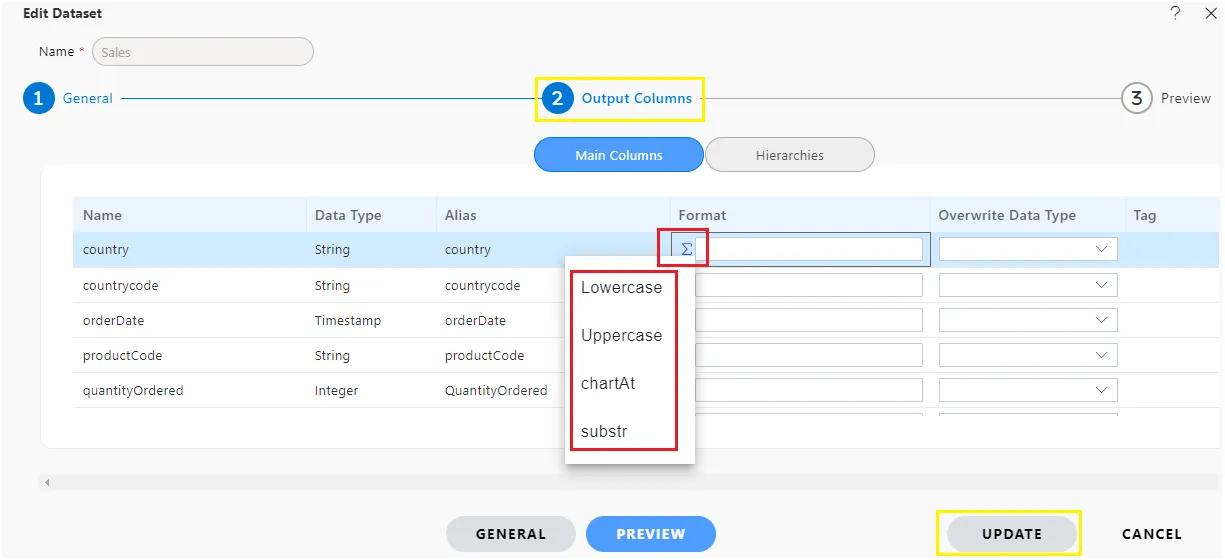
For example, if the user selects the “Uppercase” option for the country format, it will display in lowercase after clicking the preview button.
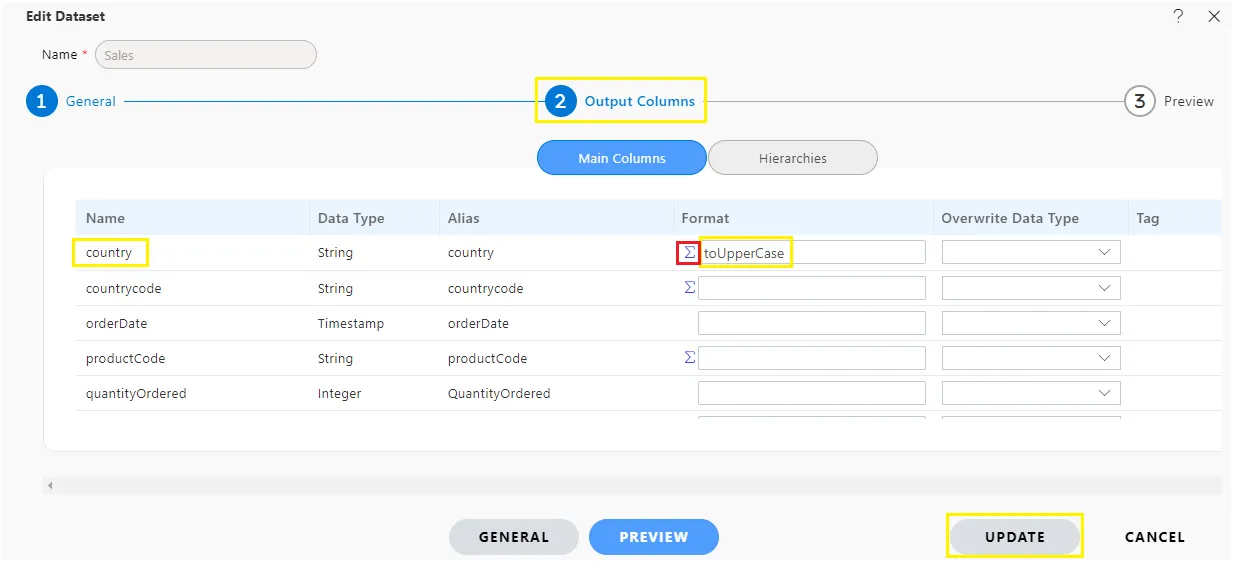
Users can also select “Lowercase,” “charAt,” and “substr” options as needed, and their output will appear as shown in the following images:
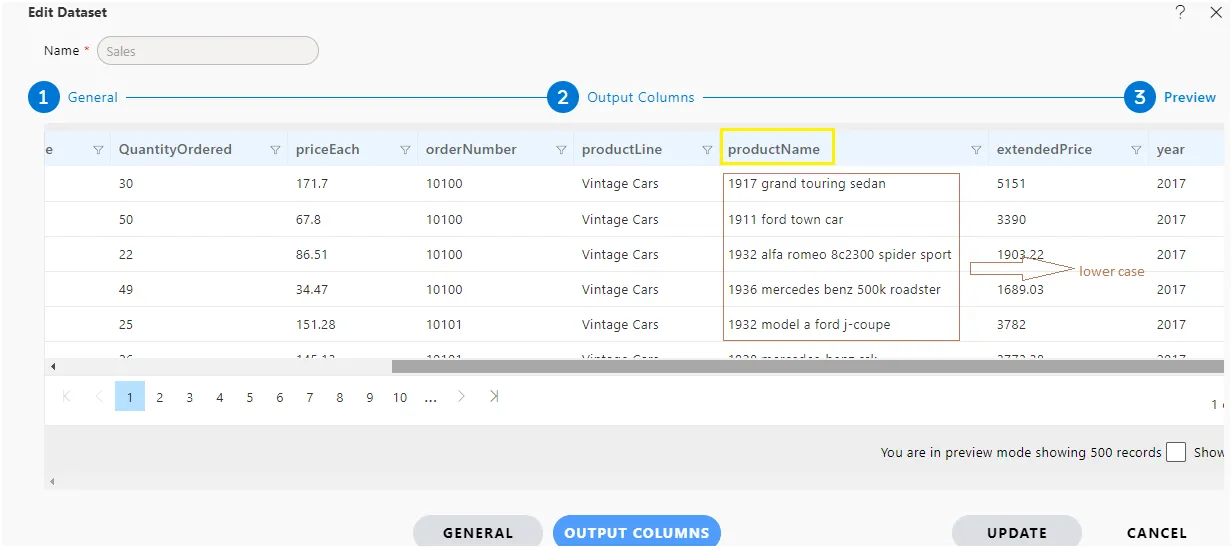
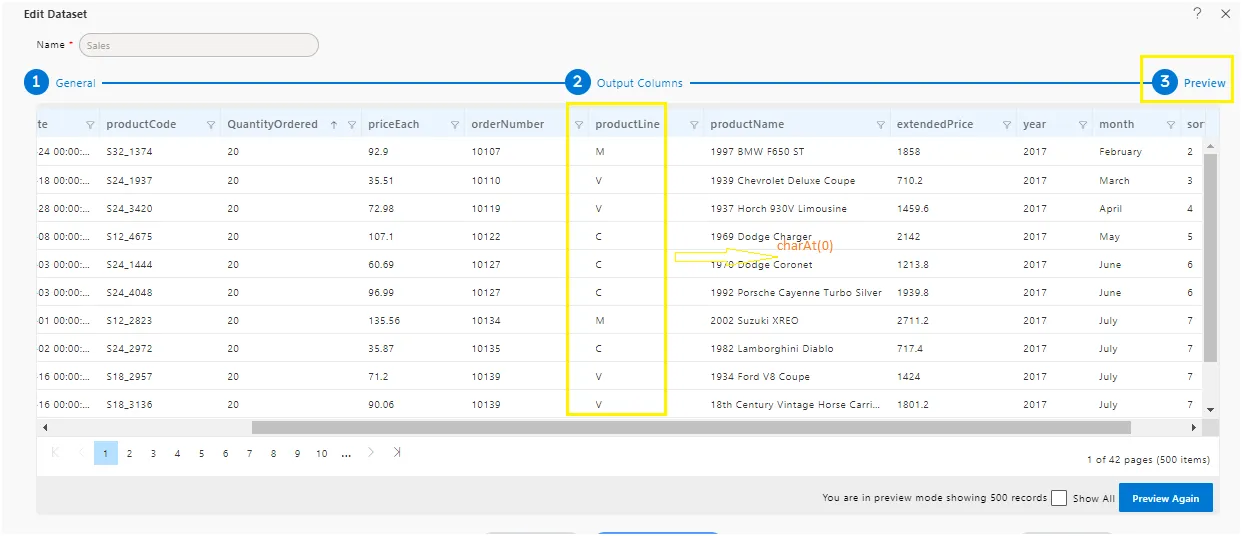
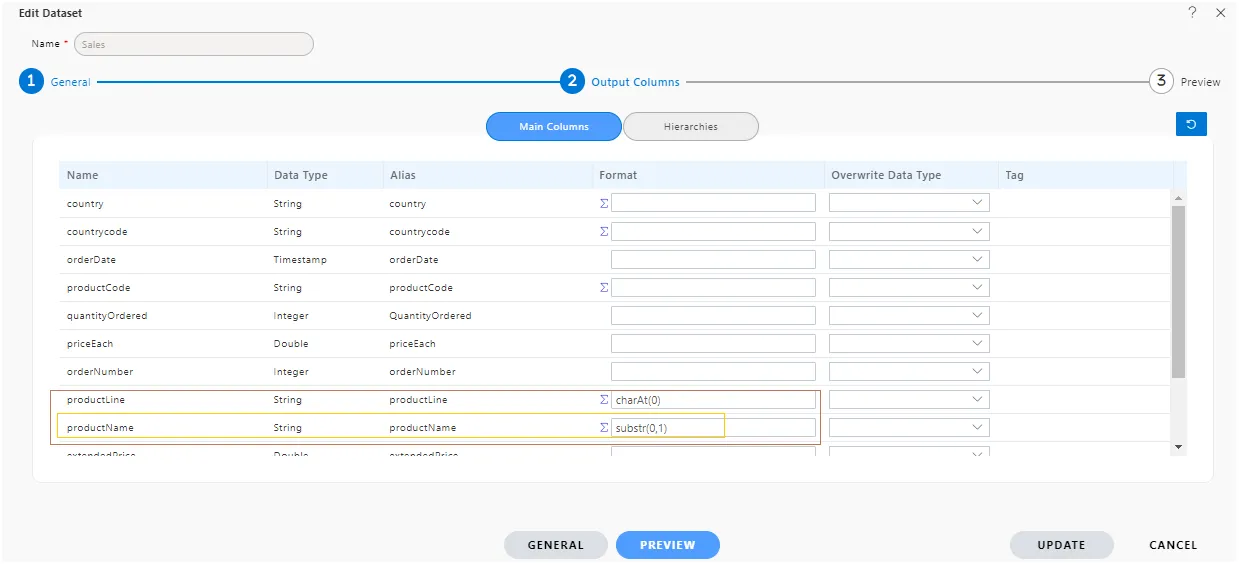
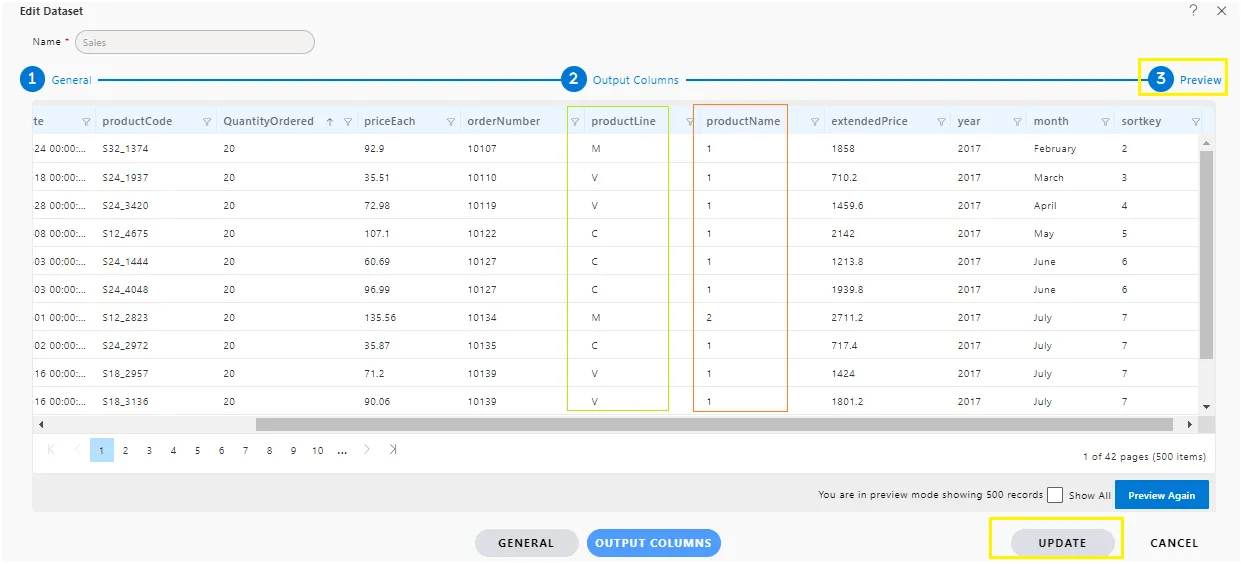
Data Type
Users can select data types such as Date, Date-Time, Decimal, Integer, String, Time, Number, etc., as required.
Tag
Refresh
Users can refresh the output columns to see the saved changes made to the table.