Alert Report
In AIV, Alert Reports provide a concise summary of the details related to alerts in a report format. These reports offer a structured presentation of information, including key elements such as alert criteria, conditions, actions, and other relevant parameters. Users can use Alert Reports to quickly review and analyze the status and configuration of alerts within the AIV application. This feature enhances visibility and facilitates efficient monitoring of alerts for timely decision-making and response.
Alert Reports in AIV provide comprehensive information about alerts and their execution. Here are some key details typically included in Alert Reports:
-
Name of the Alert : The identifier or title of the alert.
-
Status : The current status of the alert, indicating whether it was successfully executed or encountered any issues.
-
Date Executed : The timestamp indicating when the alert was executed.
-
Executed By : The user or system responsible for triggering the alert.
-
Actual Value : The real-time or recorded value that triggered the alert.
-
Condition : The specified condition or criteria that, when met, triggered the alert.
-
Value One and Value Two : Parameters or values associated with the alert condition.
Alert Reports are typically generated when alerts are scheduled or manually triggered in the Alerts section of AIV. These reports offer a detailed overview of alert activities, aiding users in monitoring and understanding the performance of their alert configurations. ![]()
Alert Reports can be time scheduled as follows :
Right now : If you want to view the current output of a report in real-time, you can often do so by running the report or refreshing it in the reporting section in aiv. Here’s a general guide :
- Run the Report :
Access the reporting tool or section where the report is located. Look for an option like “Run,” “Execute,” or “Refresh” to generate the report with the most up-to-date data. Click on the appropriate option, and the report will be executed with the current data.
- Check Parameters :
Ensure that any parameters or filters set for the report are configured correctly to capture the desired data.
- Review Output :
Once the report is run, review the output displayed on the screen. This should reflect the current state of the data based on the report criteria.
Once : If a report is set to run “Once” at a specific time on a particular day, it implies that the report will be executed only once, following the specified schedule. Here’s a general overview of how this process typically works:
- Scheduling :
Users configure the report to run on a specific day and time. This could be a one-time occurrence, such as running the report on a particular date and time.
- Execution :
When the scheduled time arrives, the reporting system automatically triggers the execution of the report.
- Output :
The report generates output based on the data available at that specific moment.
- Results :
Users can then access the results of the report, reflecting the data as it existed at the time of execution.
- Not Recurring :
Unlike recurring reports that run at regular intervals, a report scheduled to run “Once” will not repeat automatically. It’s important to configure the scheduling options accurately to ensure that the report runs as intended. Users should also consider time zones and any dependencies on real-time data availability when scheduling one-time reports.
-
Recurring : In a recurring schedule for a report, you set up a regular pattern for the report to run multiple times within a specified time frame. Here’s an overview of how recurring reports typically work:
-
Scheduling Frequency :
Users configure the report to run at regular intervals: hourly, daily, weekly, monthly, or yearly.
- Interval Details :
Specify the number of times the report should run within the chosen frequency. For example, if daily, you might set it to run every day or every weekday.
- Start Time :
Set the time of day when the recurring reports should start executing.
- End Conditions (Optional) :
Some systems allow users to set conditions for when the recurring schedule should end, such as after a certain number of occurrences or on a specific date.
- Automatic Execution :
The reporting system automatically executes the report according to the defined recurring schedule.
- Output :
The report generates output each time it runs based on the data available at that specific moment.
- Recurrence :
Recurring reports will continue to execute automatically according to the defined schedule until the specified end conditions are met. This type of scheduling is useful when you want the report to be regularly updated with the latest data, providing users with timely and relevant information at predefined intervals.
In order to understand in detail about how to schedule alert reports click on the following links.
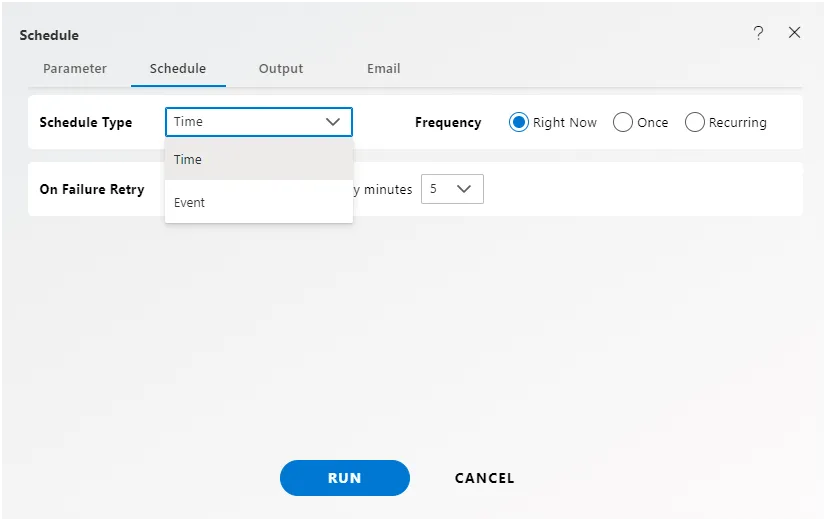
note : alert report section is under developing.
The text mentions a section called “Time Schedule Alert Reports,” specifying that this page is yet to be created, and currently, there is no available data. It further explains that after successfully scheduling alerts, the results or details of these scheduled alerts will be presented as a report on the mentioned page once it is created.
