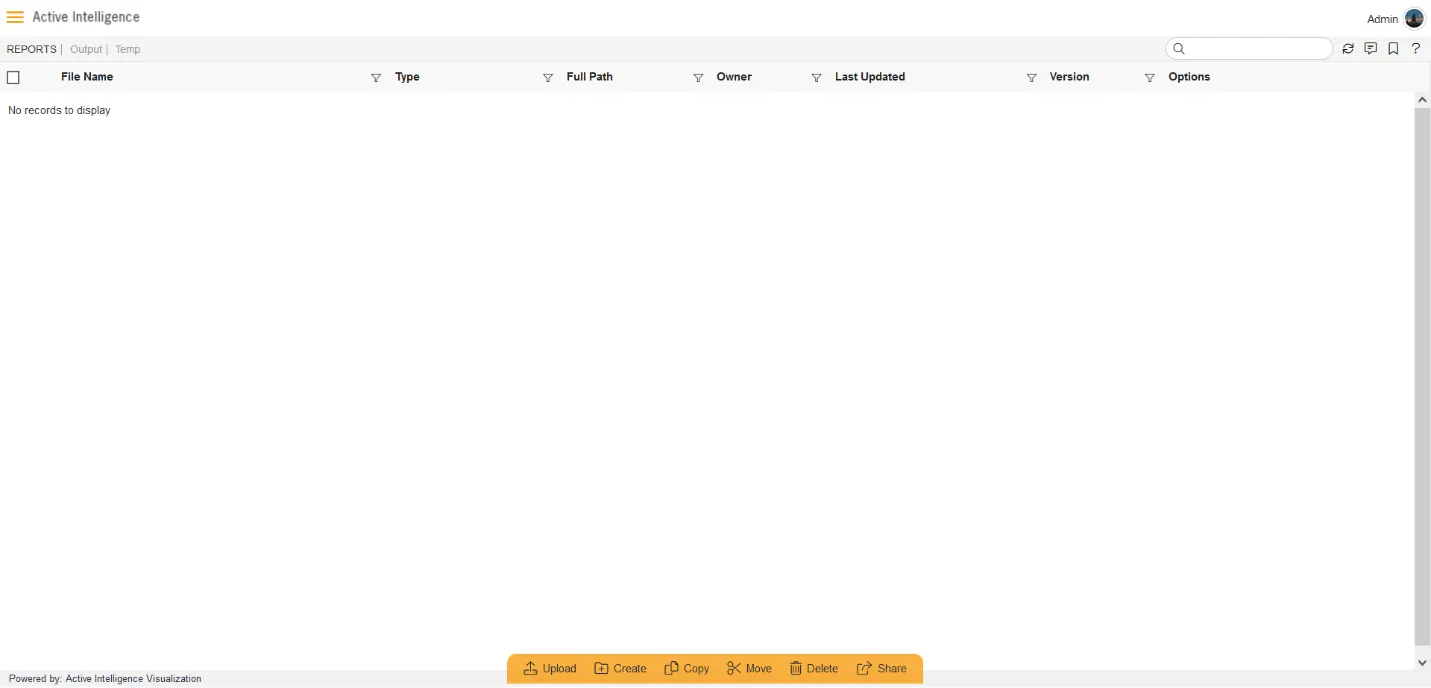Cleaner Job
The cleaner job provides the facility to clean the files like output files, notifications, alerts, sessions, audit messages. The user can insert the number of days into the controls to clear up the files created before the specified number of days.
- The image below contains the Housekeeping controls from the AIV Configurations. Location: Administration > AIV Configurations.

- Login to AIV.
- Open Reports section:
- Click on the hamburger icon from the top-left corner and go to the Documents section.
- Click on the Report section to land on AIV Reports.
- Open the Output/Temp folder. From there, you will see the available output files, as shown in the example figure below:
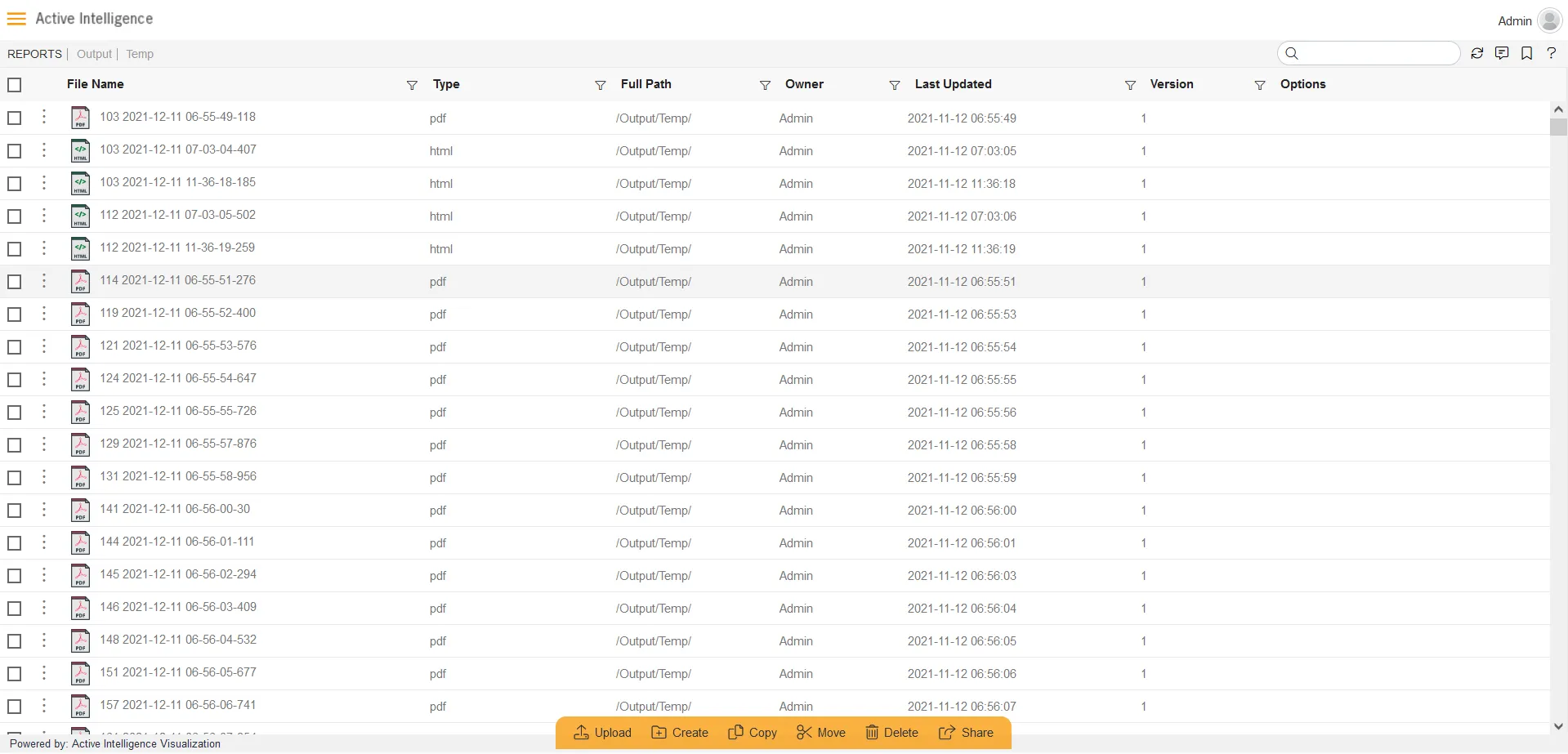
- To perform the cleaner job in AIV, Click on ‘Request’ under the ‘Request’ section, as shown in the figure below:
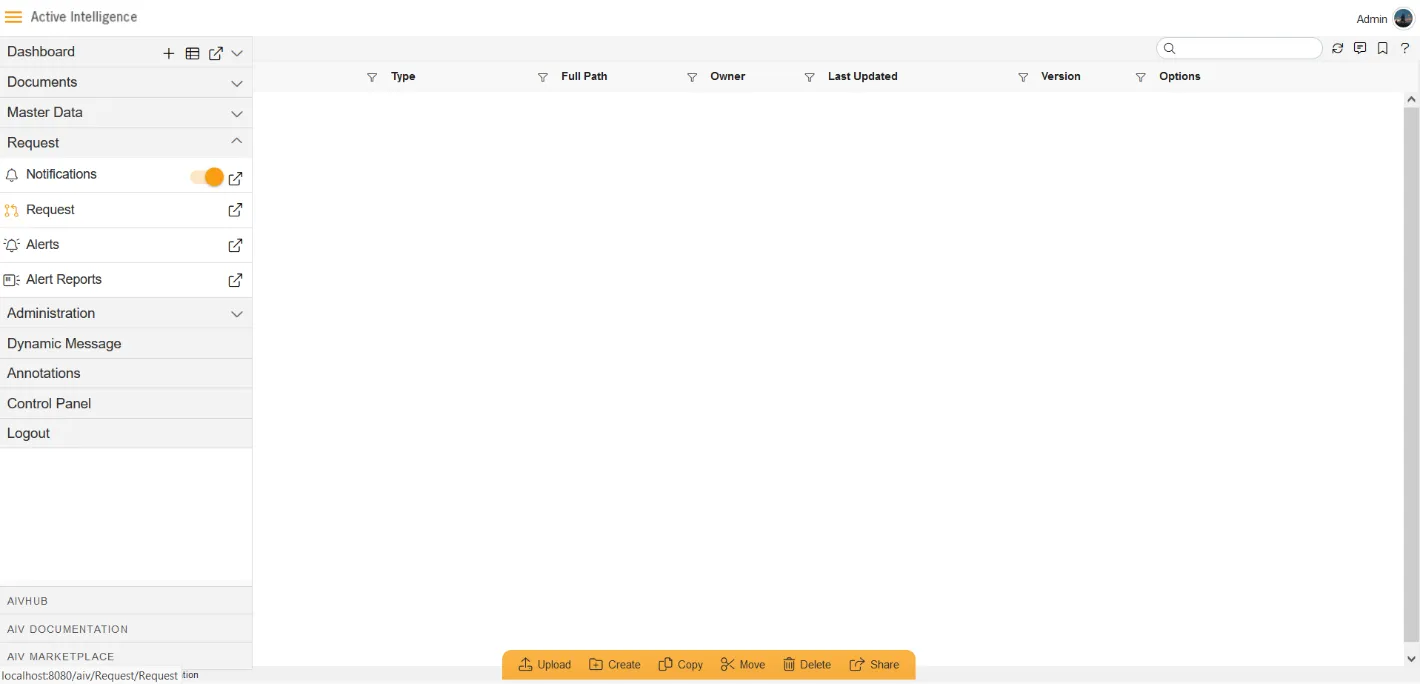
- From the top-right corner menu bar, click on the ‘Cleaner Job’ icon, as shown in the figure below
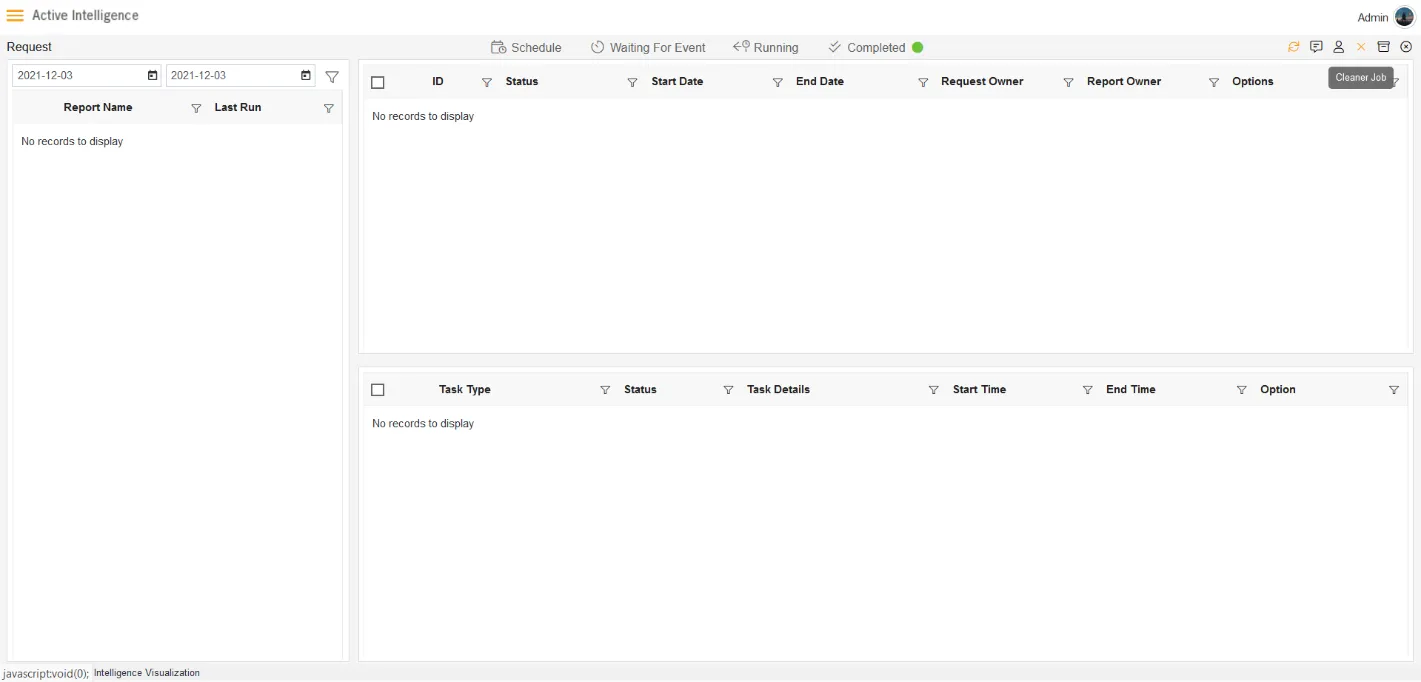
- The ‘Cleaner Job’ dialog box will open. Here, we have three options: Right Now, Once, Recurring. Click on the Right Now option and click on the ‘RUN JOBS’ button to start the clean-up job, as shown in the figure below:
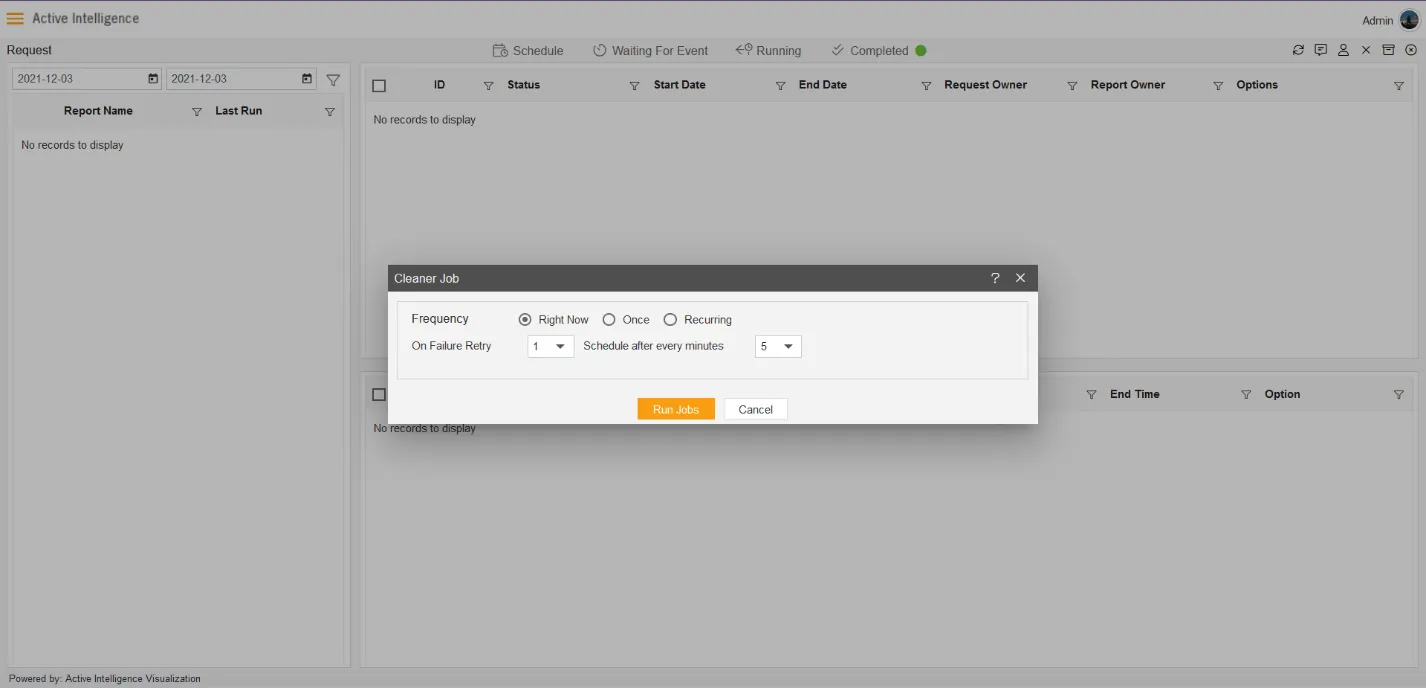
-
Click on the Refresh icon, to see the request under the Completed tab:
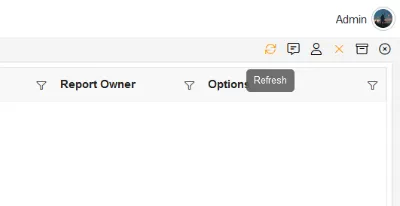
-
Once you see the request completed, click on the hamburger icon, then navigate to the ‘Documents’ section, and finally, go to the ‘Reports’ section.
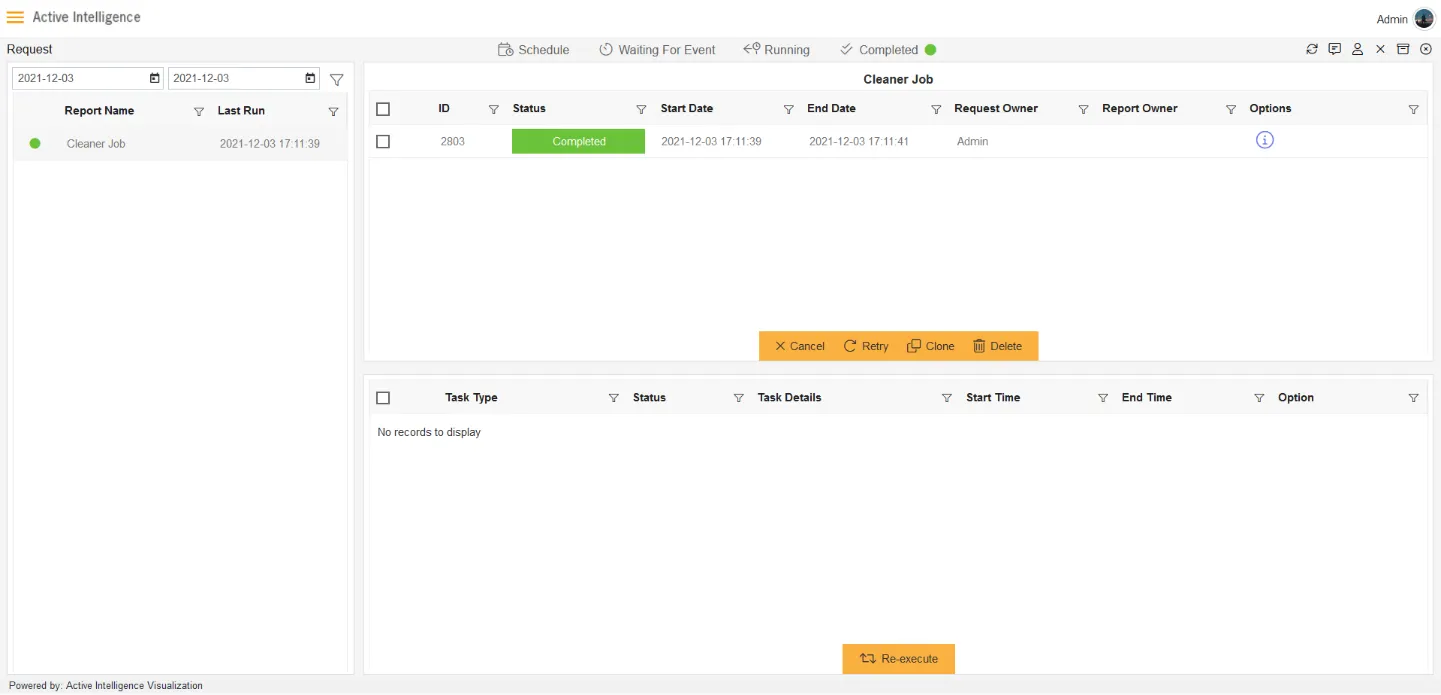
- After running the cleaner job, the temp folder under the output will clean all the output files.