Advanced Tab Table Widget
Overview
The advanced table feature enables users to easily insert rows, columns, and values using a simple drag-and-drop interface, enhancing data extraction and organization. It allows users to efficiently add multiple rows and columns in a compact space and group data based on their preferences.
Advanced Tab Table Widget: This video explains how to use the advanced options in the table widget to view detailed data information in AIV.
Steps to Apply the Advanced Table Widget
-
Click the
 menu to navigate to the Dashboard section.
menu to navigate to the Dashboard section. -
From the Left Vertical menu, click the Table Widget icon. This will open the edit menu.
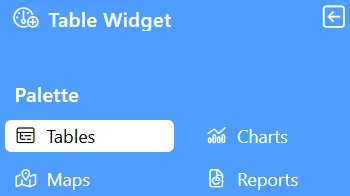
-
When you click the Table Widget icon, the widget will automatically be added to the content area of your dashboard.
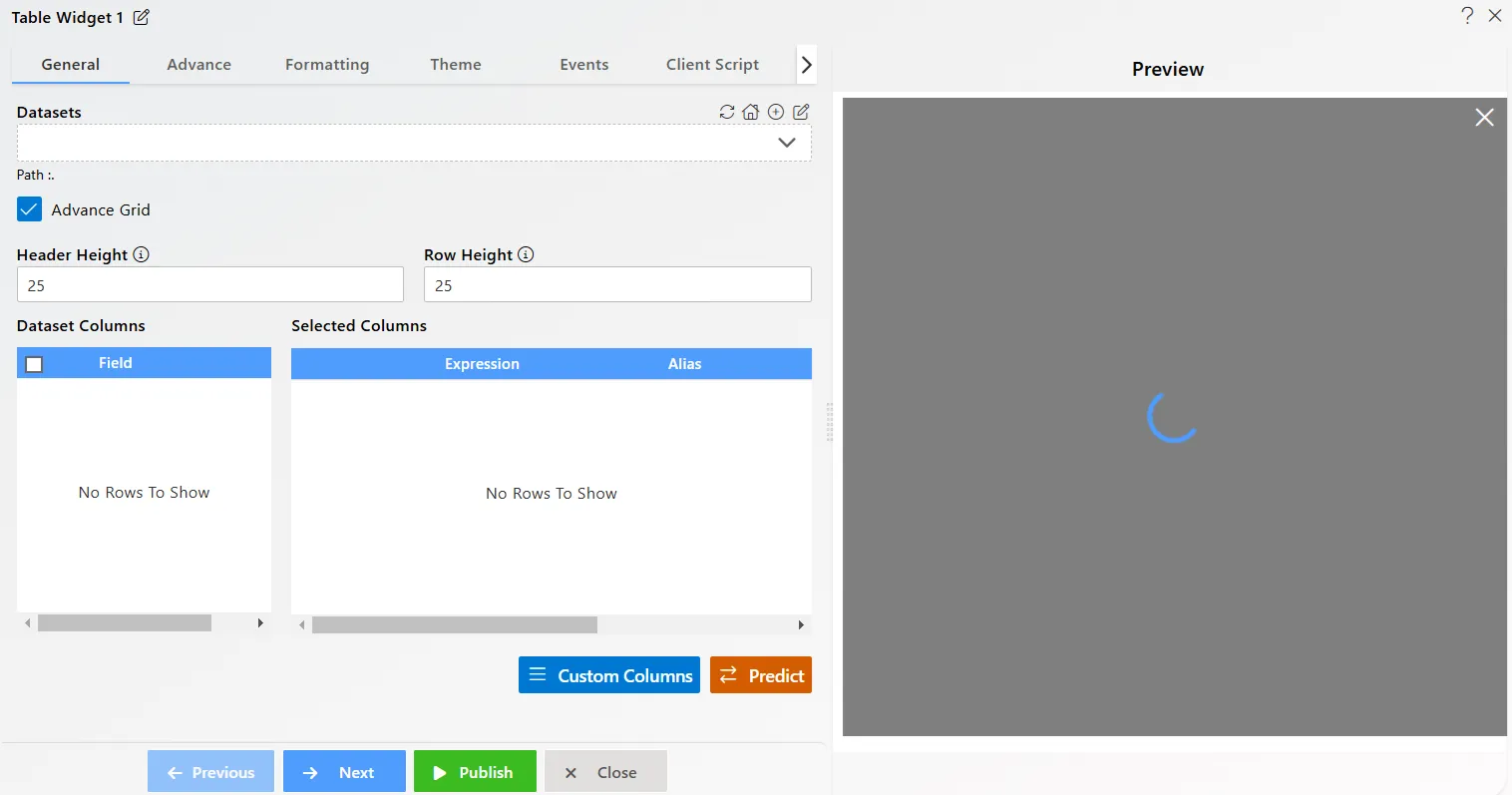
-
Enter the following details in General properties:
-
Datasets (ds): Sales.ds
-
Dataset Columns: Select all fields
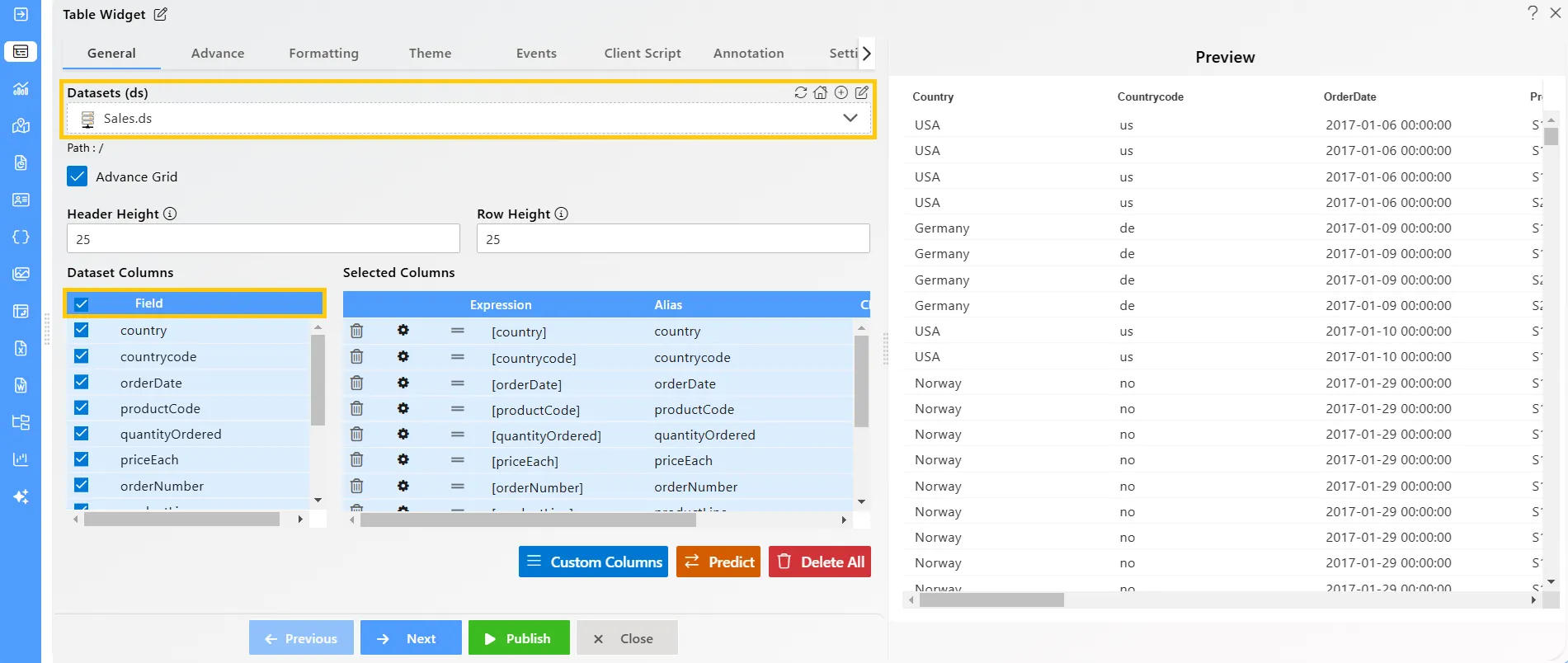
-
-
Click on Advanced Properties.
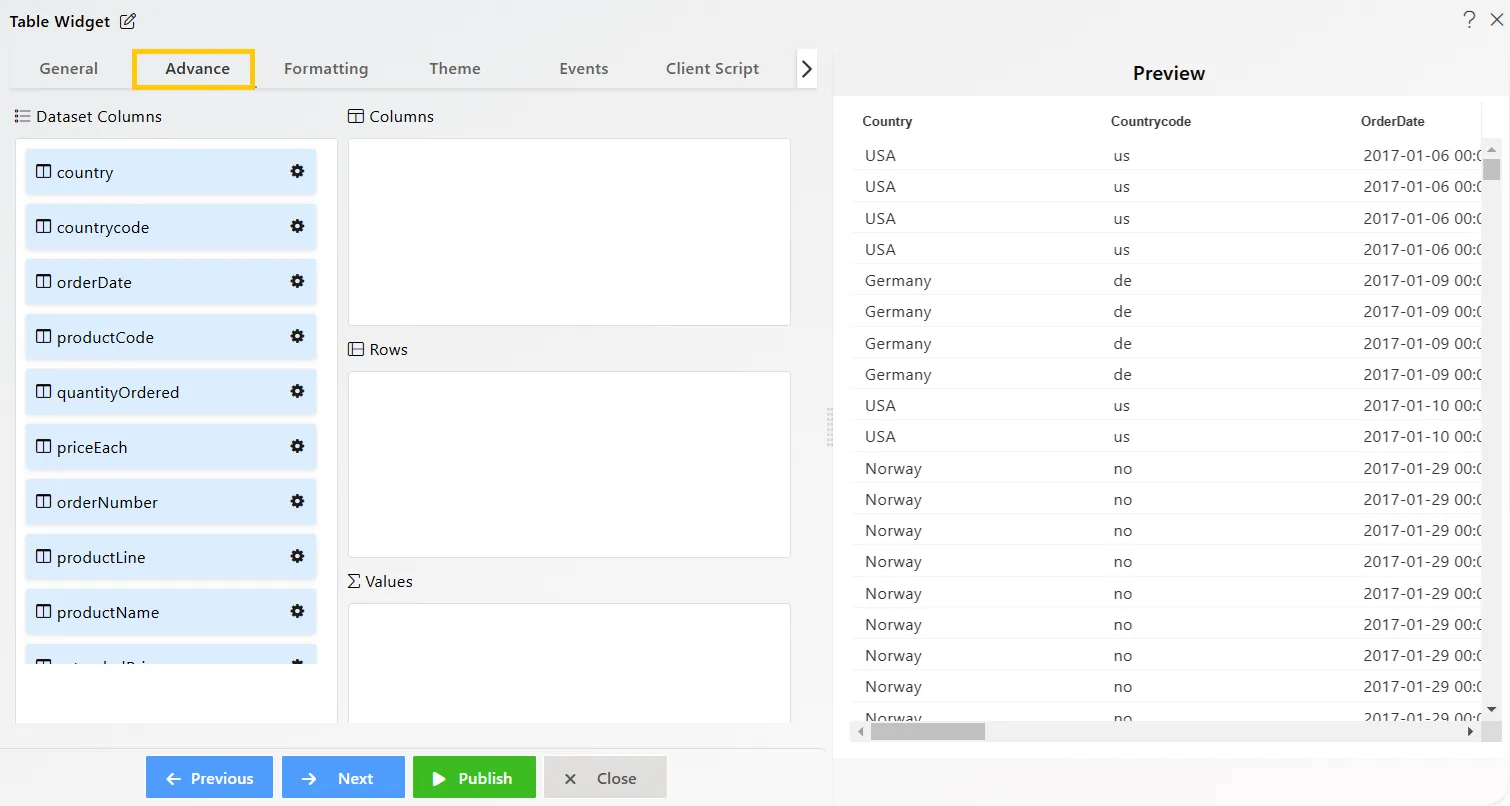
-
In the Advanced properties section, enter the following details:
-
Drag and drop country into Columns.
-
Drag and drop productLine into Rows.
-
Drag and drop extendedPrice into Values.
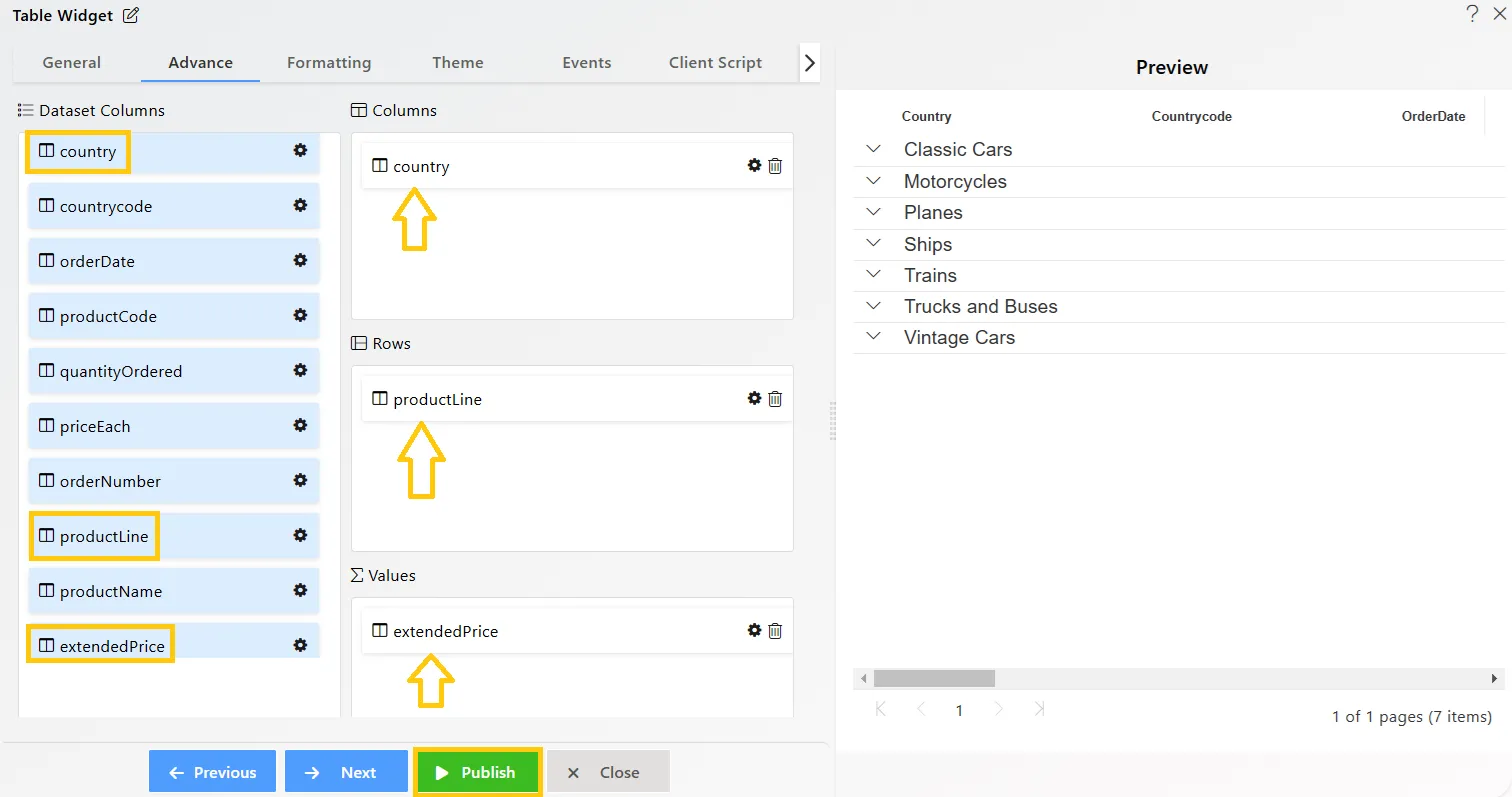
-
-
Click the Publish button, then the Preview icon, and finally click on the SAVE AND EXIT button to view the Table Widget.
-
Compare your Advanced Table Widget with the example shown below to ensure it matches the expected output:
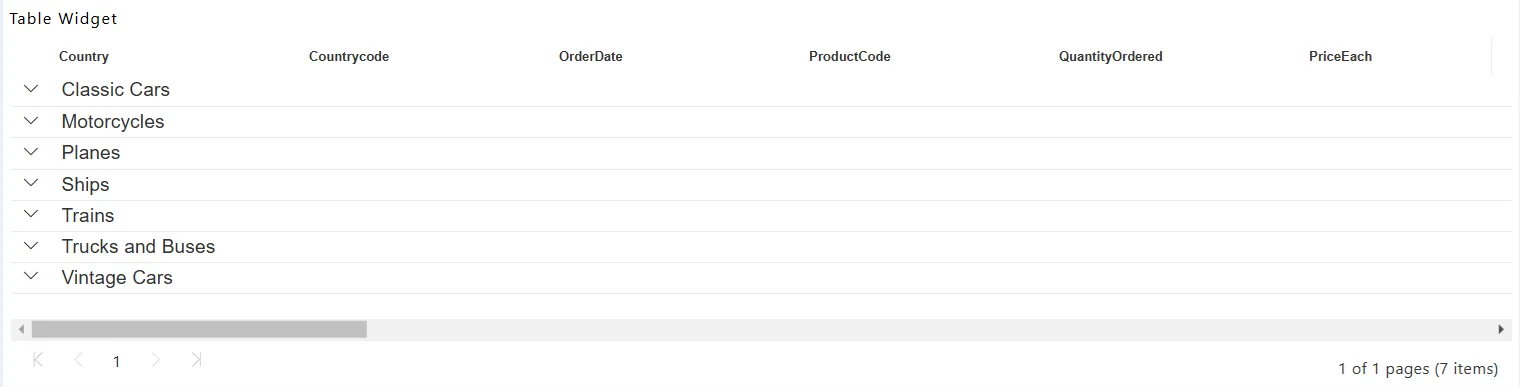
-
Expand the column for Classic Cars as shown below:
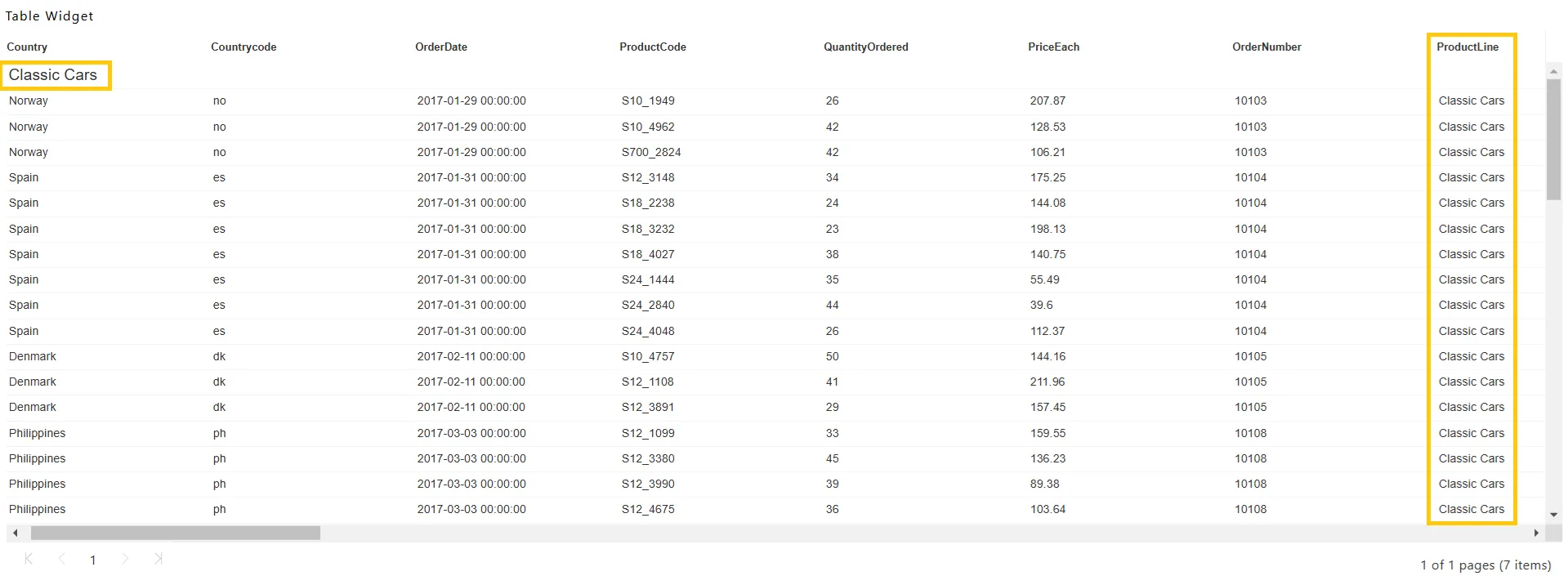
To learn more about the features of the Table Widget, click on the links below:
Create Table Widget
Formatting Tab Table Widget
Themes Tab Table Widget
Event Tab Table Widget
Annotation Tab Table Widget
Widget Settings
To learn more about the advanced features of the Table Widget, click on the links below:
Custom Column Table Widget
Custom Column Micro Chart
Custom Column Table Widget Icon
Custom Column Table Widget Hyperlink
Skip Widget from Event Filtering