Linux Upgrade
To apply/change password of MySQL
sudo mysql --user=root mysqlUPDATE mysql.user SET authentication_string=null WHERE User='root';flush privileges;ALTER USER 'root'@'localhost' IDENTIFIED WITH mysql_native_password BY 'your_password_here';To give access rights for folder
sudo chmod -R 777 /home/sixven/camp_sms/inputsOr
greys@vps1:/tmp$ chmod a+w try2018AIV5 Upgradation
- Open Terminal.
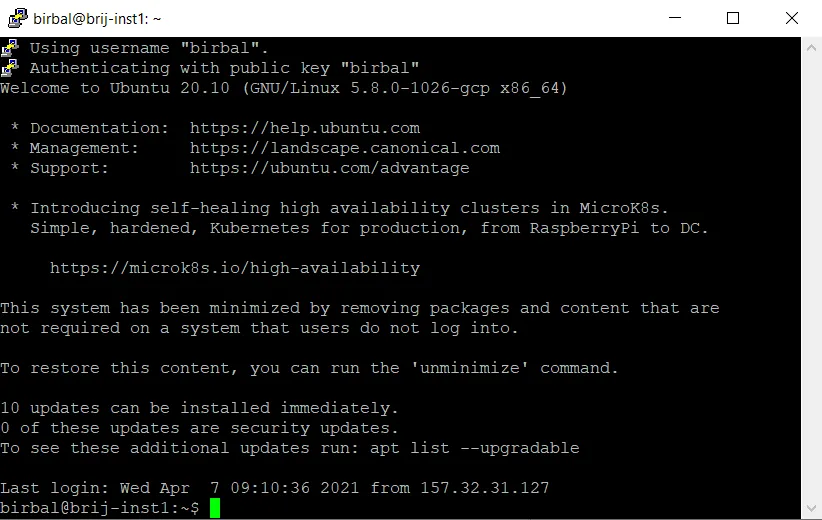
- Change user to root.
sudo su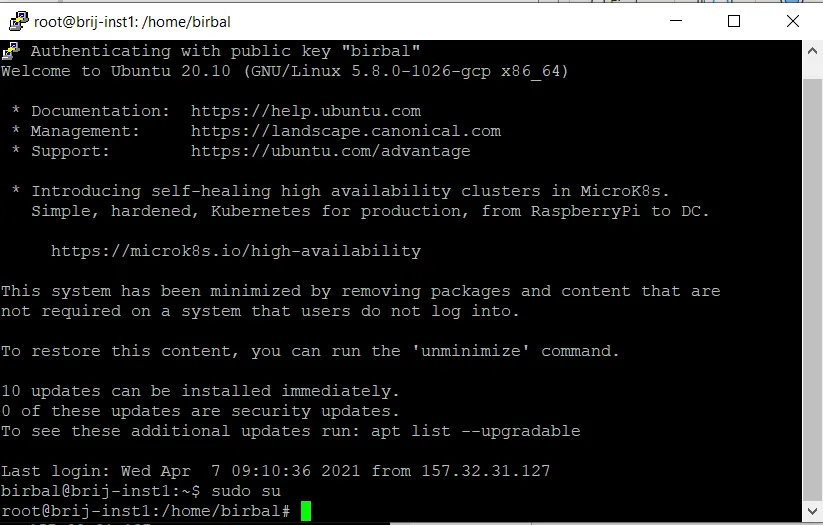
- Install updates.
apt-get update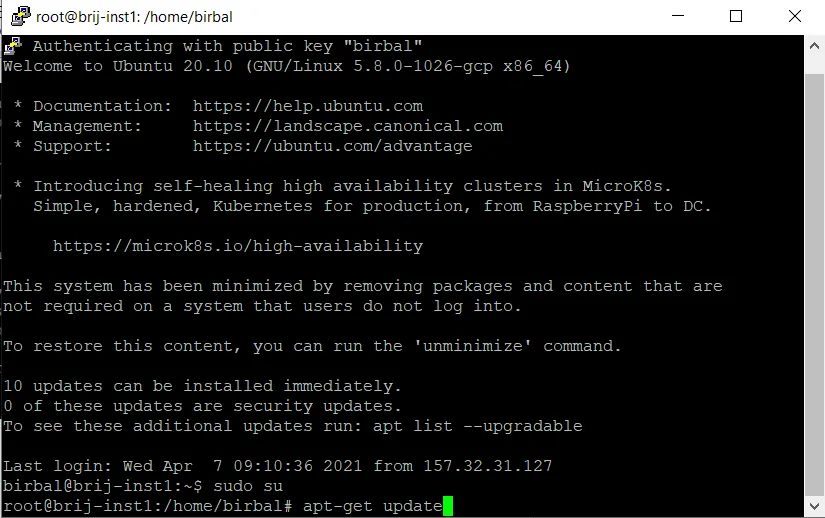
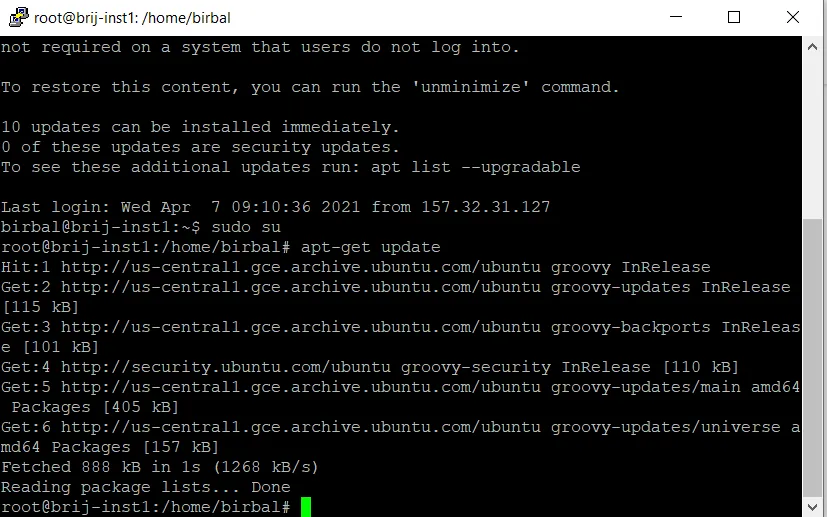
- Install wget.
apt-get install wget
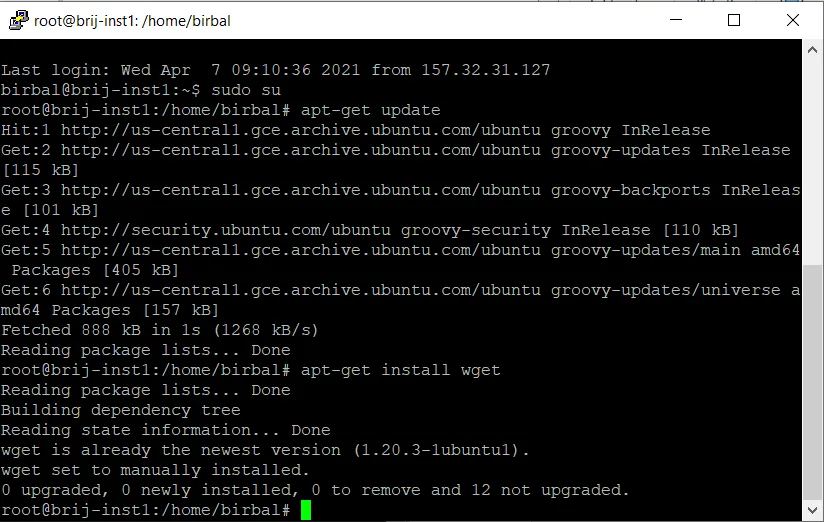
- Exit from root user.
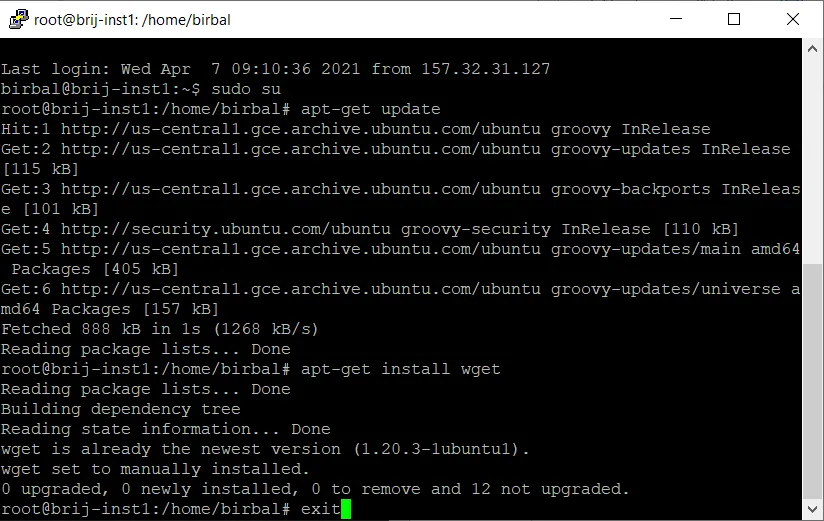
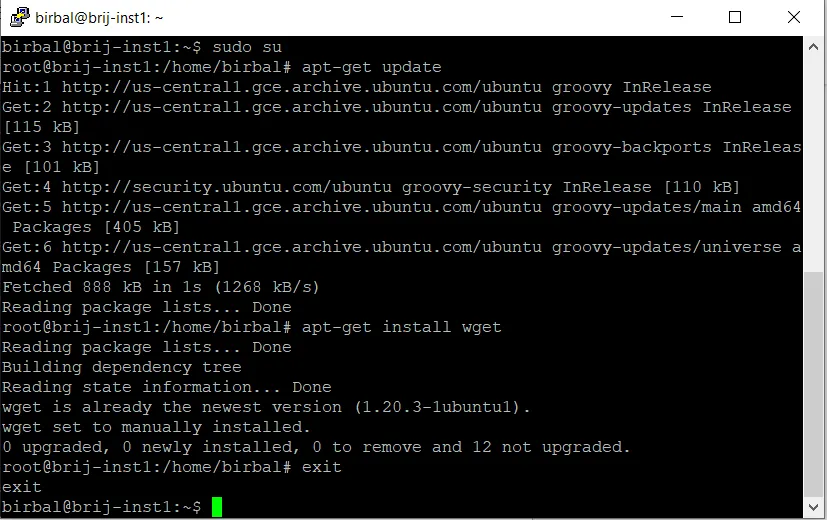
- Download AIV5 from dropbox.
wget https://www.dropbox.com/s/ytaz1hua5w5rj6x/aiv-linux-x64.run?dl=0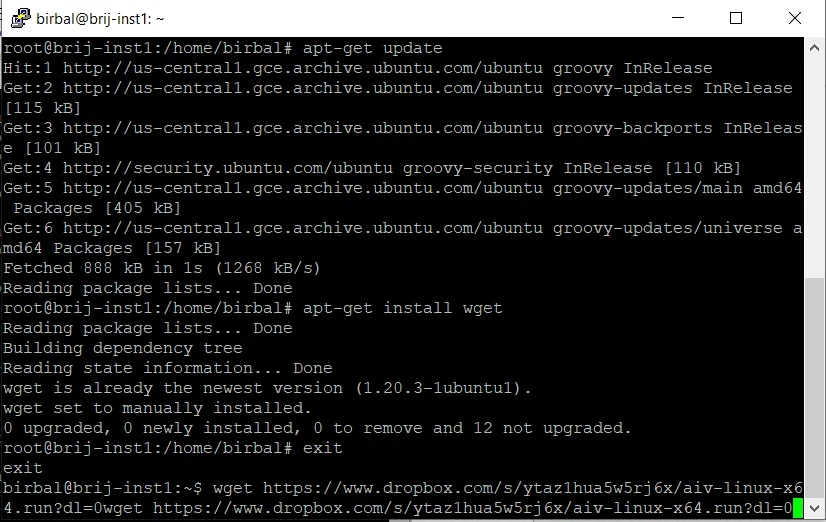
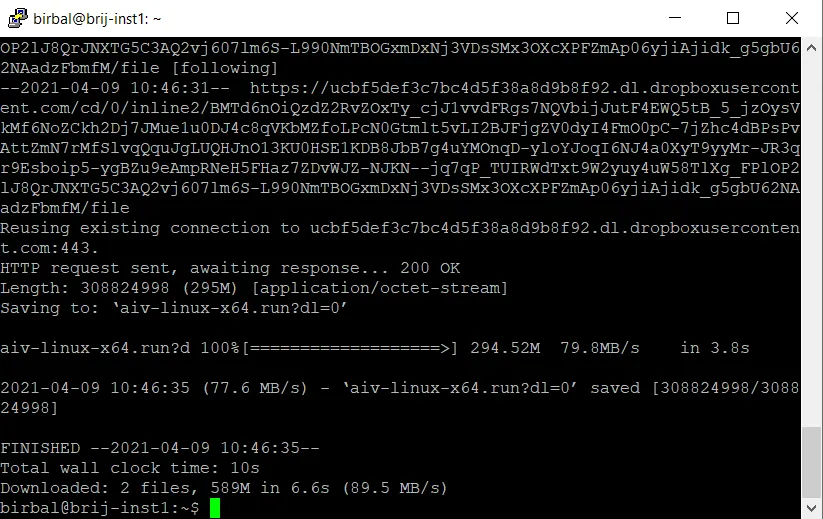
- Move file.
mv aiv-linux-x64.run?dl=0 aiv-linux-x64.run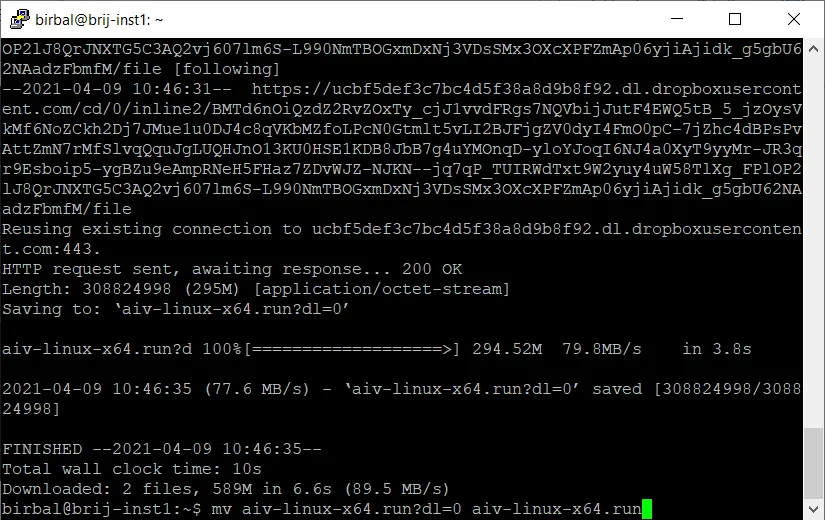
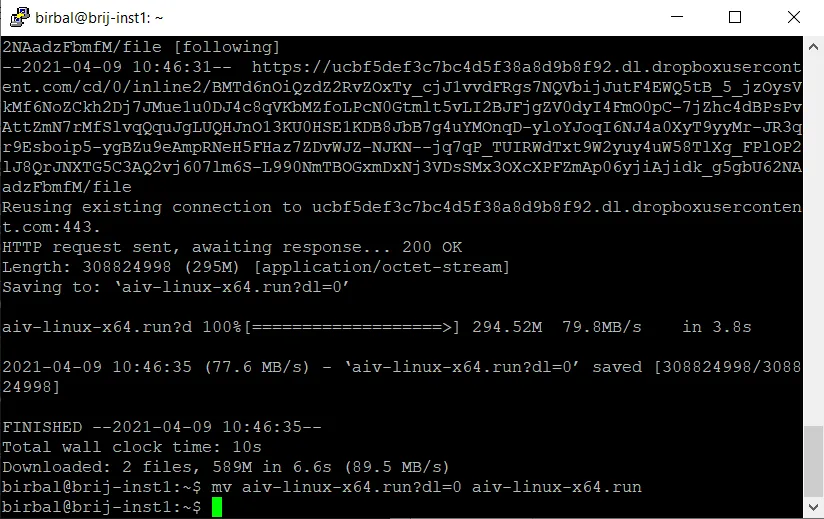
- Make file executable.
chmod +x aiv-linux-x64.run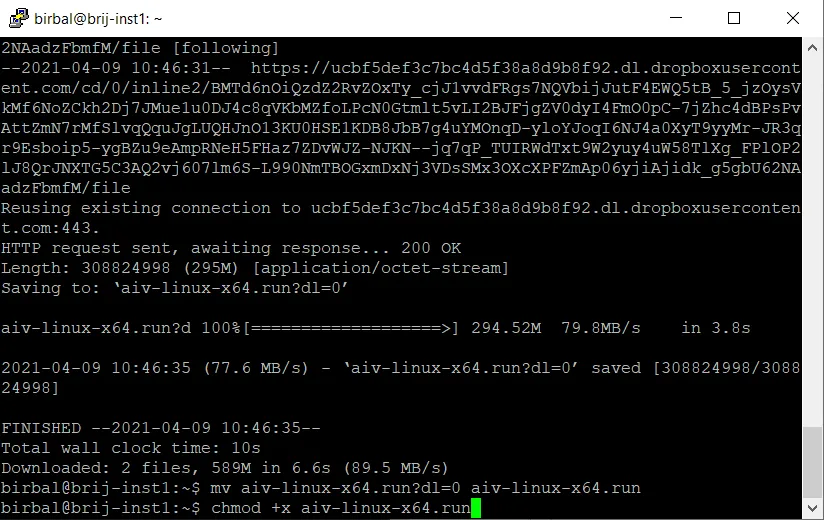
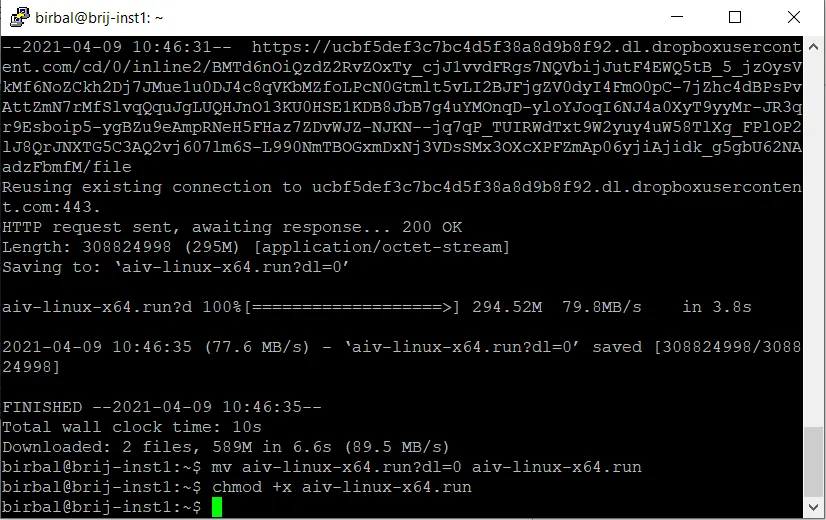
- run setup file.
./aiv-linux-x64.run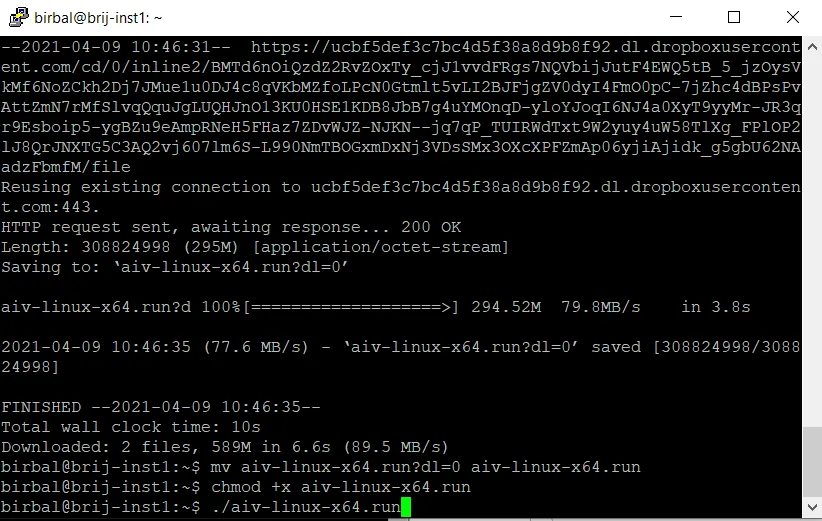
-Once you hit enter, setup will be started.
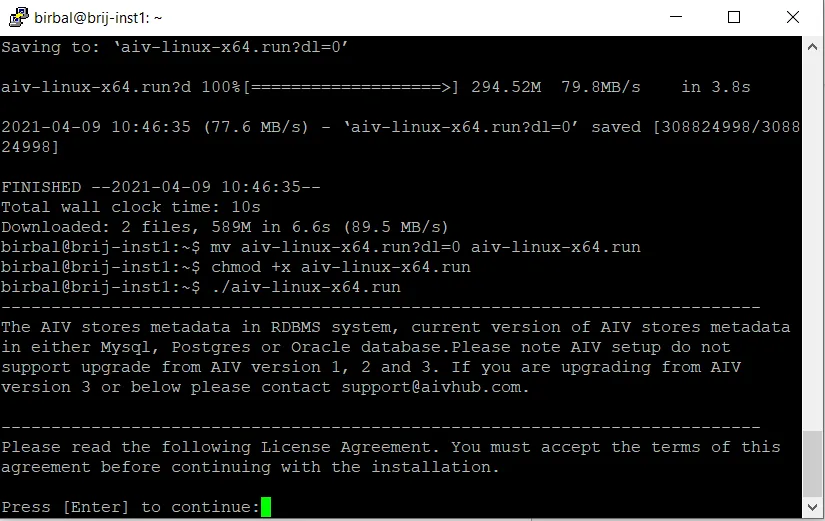
- Keep pressing Enter to read license agreement until it ask to accept license condition as shown below.
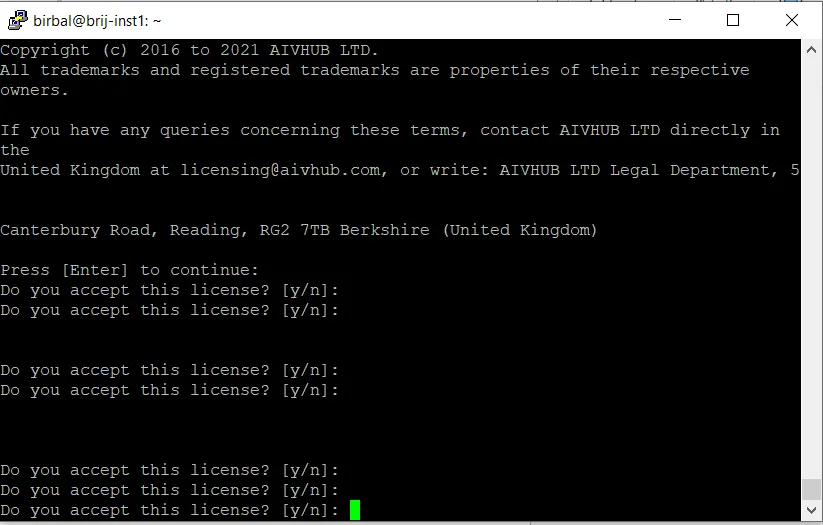
- Type Y and press enter to accept license conditions.
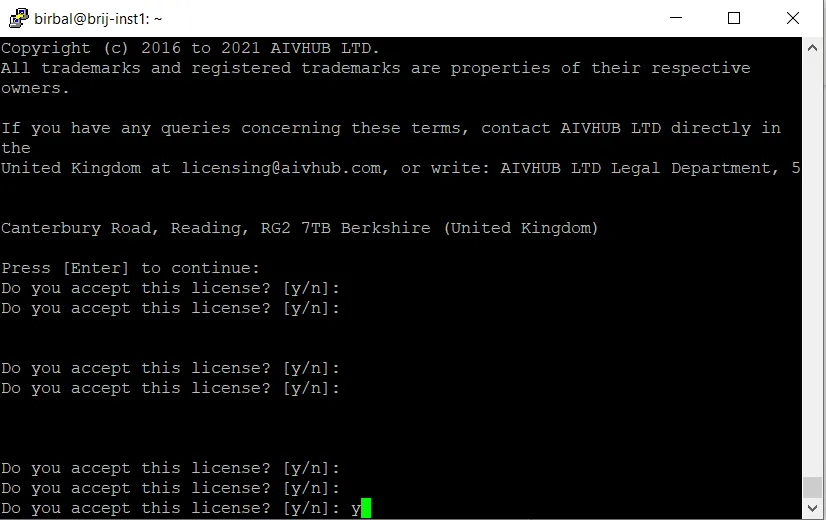
- When you click enter, next it will ask if this is new installation. Type n and hit enter because we need to upgrade.
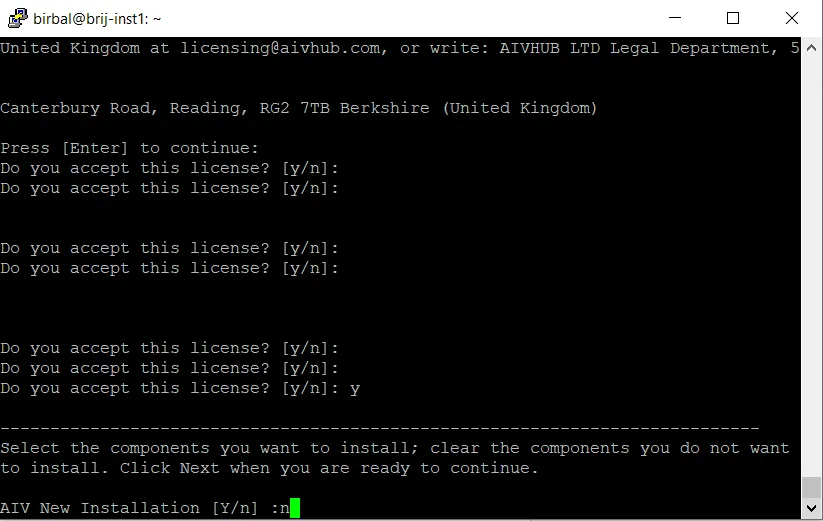
- Next it will ask upgrade existing AIV, type y and hit enter.
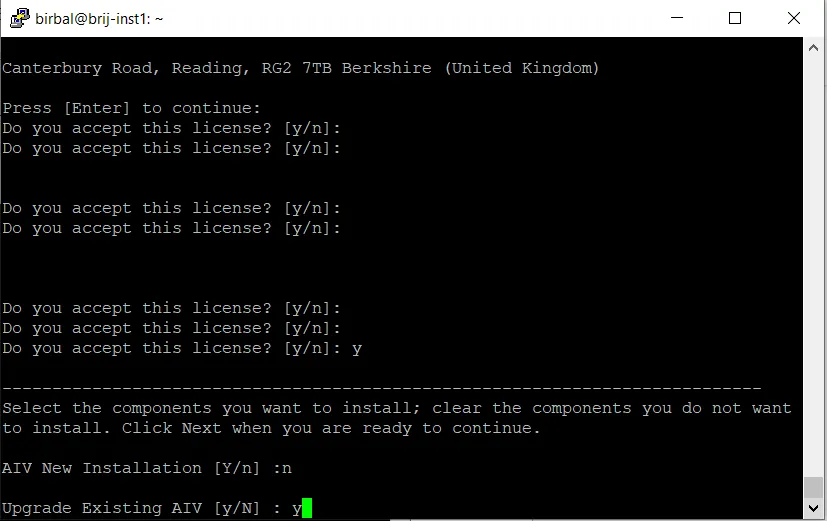
-After hitting enter, it will ask you if above selection is correct or not. Type y and click enter.
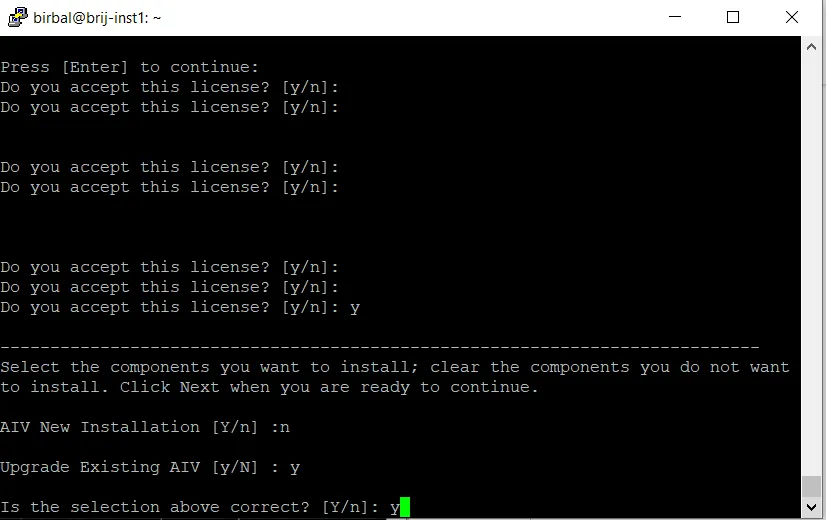
- Give Path where your existing application resides. Give path up to AIV folder.
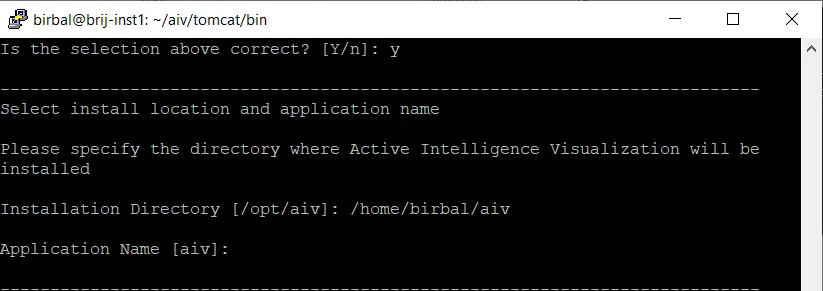
- In application name, keep it aiv if not changed and hit enter. You can see 2 options, press 1 if you want to download latest build from online website and press 2 if you want to use downloaded version and press enter.
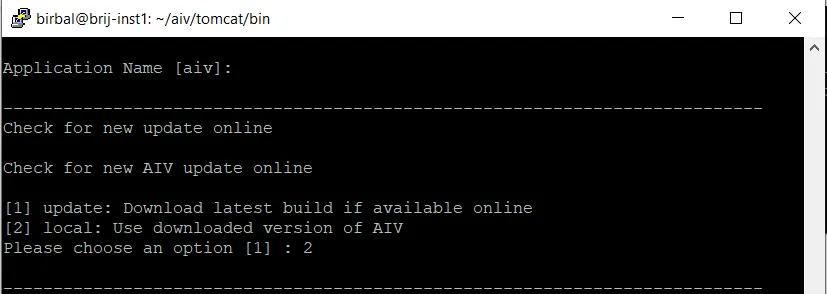
- Upgradation has started and it will ask for confirmation to continue to upgrade. Type y and press enter.
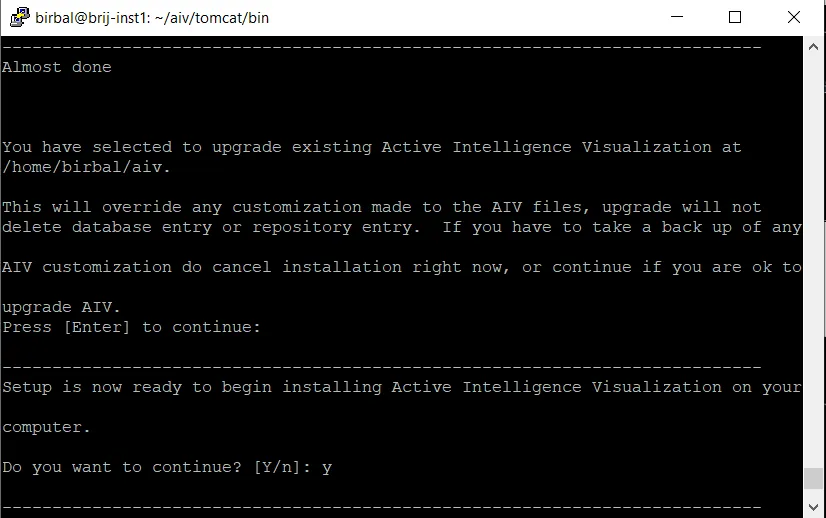
- Upgradation has started and will finish in some time. When finished, you will see screen like below image.
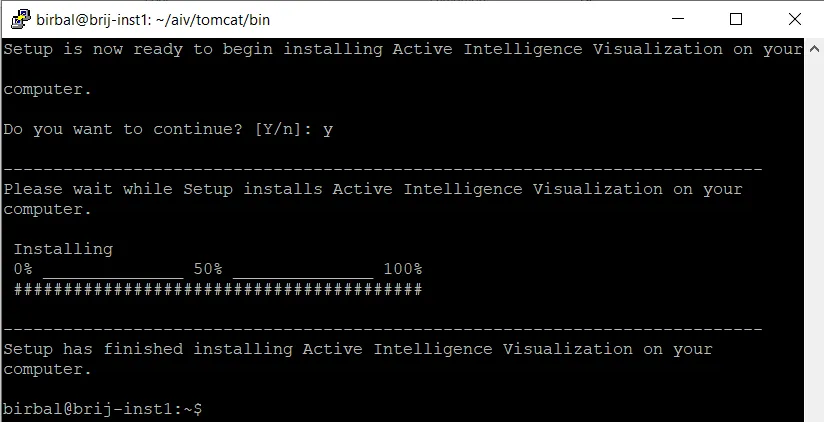
- Upgradation has completed and now we need to run tomcat server. For that change file path to /aiv/tomcat/bin folder [cd /aiv/tomcat/bin] and run command
./startup.shto start tomcat server.
- You will see message that “Tomcat has started”. Wait for like 2 Mins as tomcat takes some time to load all files to server.
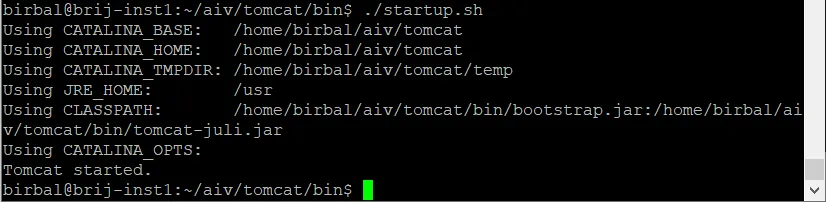
- After waiting for 2 Min Enter server IP Address and port number to open AIV. AIV Login screen should appear.