General Tab Terminology
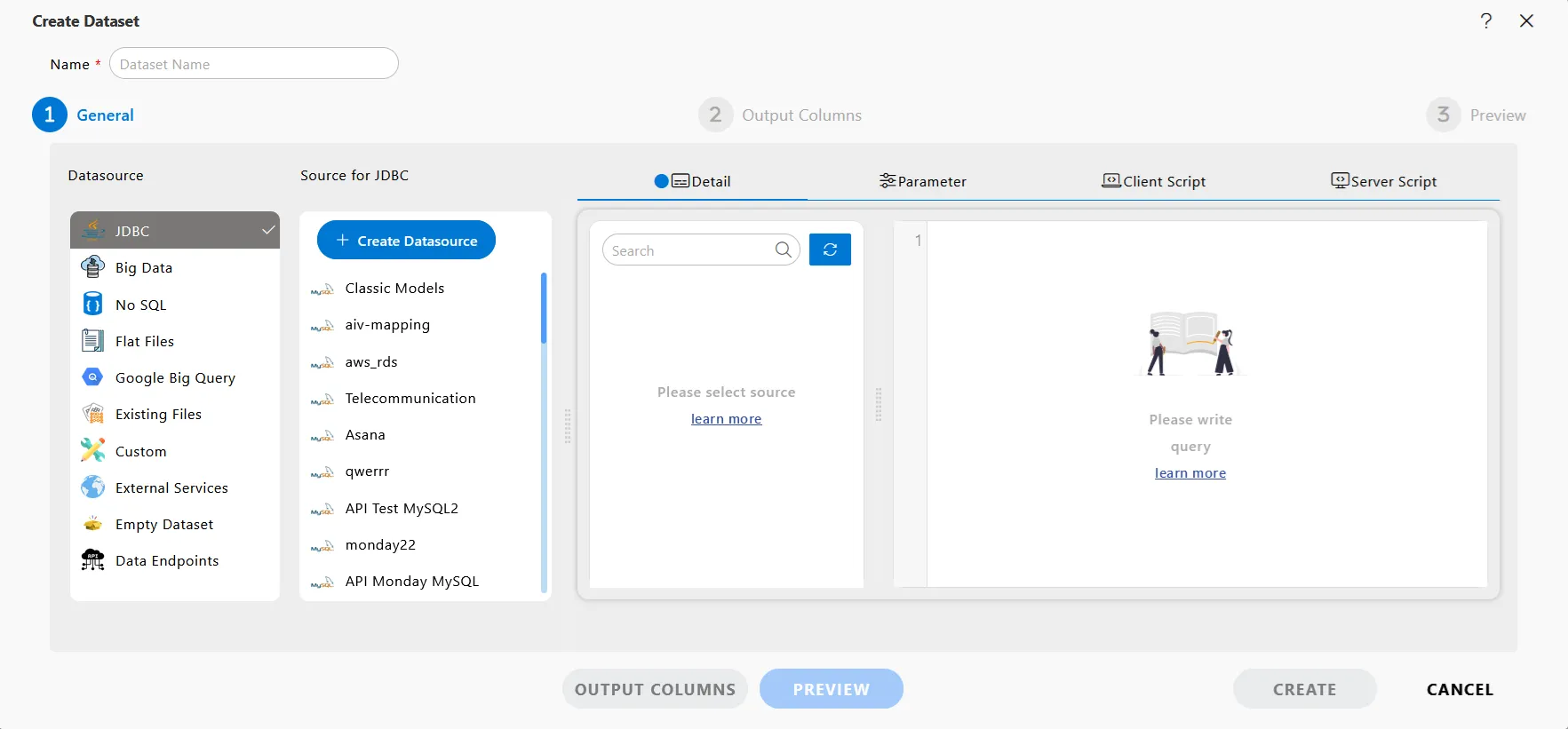
This window will appear when the user clicks on the “Create Dataset” button.
Click here to learn more about the two methods for creating a dataset.
Overview of key terms and their uses when creating a dataset.
Name
Demo Dataset (users can choose a name according to their requirements)
Datasource
Various options are available in the drop-down menu, such as JDBC, NoSQL, Flat Files, Google Big Query, Existing Files, Join, Union, Custom, External Services, and Empty Dataset.
JDBC is selected by default. Users can choose any of these sources as needed to create a dataset.
Client Script
Client scripts allow the system to execute code in the client’s web browser when certain events occur, such as when a form loads, after form submission, or when a field value changes. Well-designed client scripts can reduce form completion time and improve user experience.
Server Script
Server-side scripts are used to generate customized responses for each user’s request to the website.
Parameter
Parameters are numbers/text that summarize data for an entire table. There are three ways to create a dataset:
(I) Directly from the hamburger menu:
Go to MasterData > Parameter section.
Click here to learn more about creating parameters directly from the menu.
(II) While creating a dataset, users can also create parameters. Click here to learn more about creating parameters while creating a dataset.
(III) Users can also create parameters by writing a query in the Query window. Click here to learn more about creating parameters by writing a query in the Query window of the dataset.
Query Window
In this blank Query window, users can write queries as required.
Detail & Parameter Button
Follow this procedure to create a dataset. (Note: Follow the steps up to No. 20 for this example.)
In the Detail Tab, users will see the tables and views related to the selected datasource. In the Parameter Tab, users can see the details of created parameters.
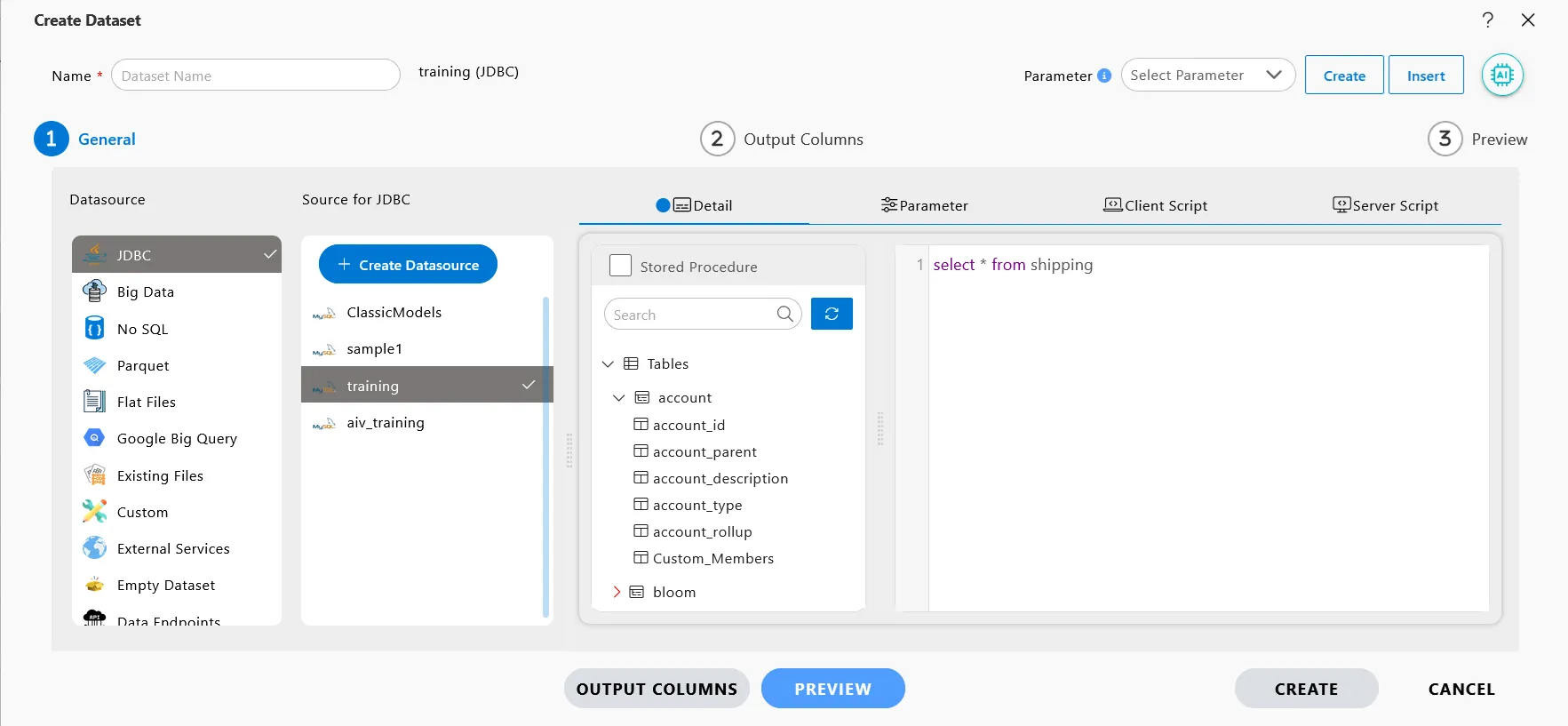
Source
Users can select the created Source or any Source as per their requirement.
Detail Tab
In the Detail Tab, users will see the tables and views related to the selected datasource. This will be displayed when the user selects the Details Tab.
Stored Procedure
Users can store data at a location and call it directly from the Query window.