Right Now
- By using this document user will learn to Schedule Dataset using Right Now.
Schedule Dataset using Rightnow: This video contains how to Schedule Dataset using Right now in AIV.
👇 Scheduling Dataset in the AIV based Right Now :
- To schedule the dataset now, follow these steps :
-
Sign in to AIV with your provided credentials.
-
Navigate to the Dataset section by clicking on the Hamburger Menu, then selecting MasterData, and finally Dataset.

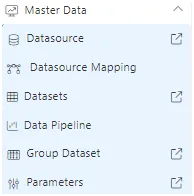
-
User will see the window as below:
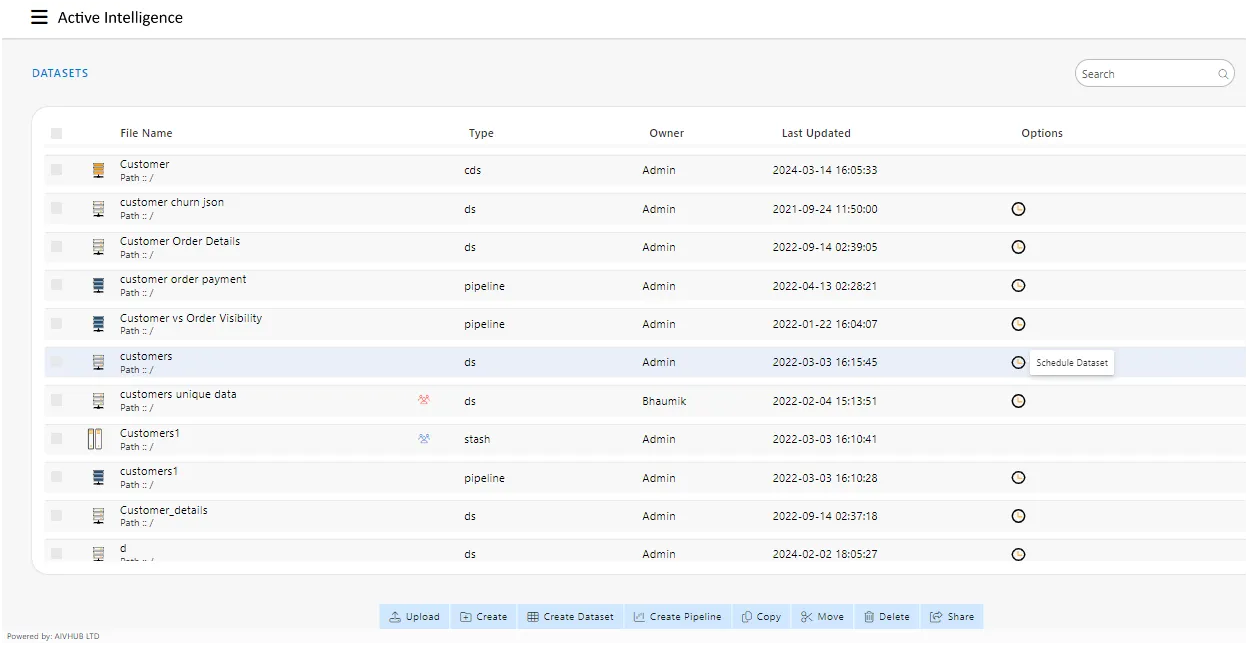
-
We’ll utilize “customers.ds” in the dataset section for comprehension.
-
you can download “schedule.zip” from the provided link by clicking on it or copying the link into your web browser’s address bar and pressing Enter. If you have any further questions or need assistance, feel free to ask schedule.zip
. -
Follow this link
& upload the downloaded zip into AIV as shown. -
Schedule your dataset by clicking on a , which will open the following dialog box.


-
. Navigate to the schedule tab as shown. By default, the Schedule Type will be set to Time, which can be changed to Event from the drop-down menu.
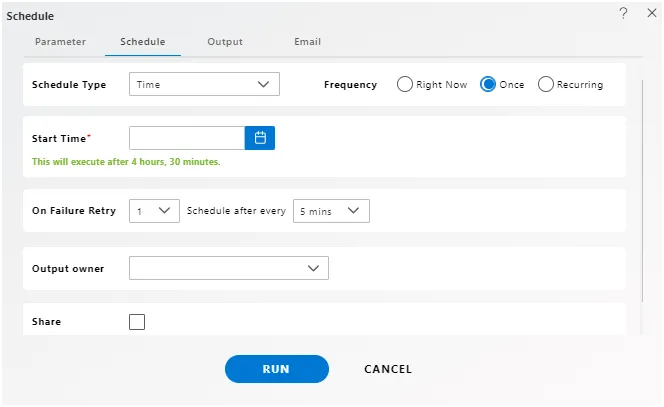
-
By default, “Right Now” will be selected as the output frequency.
-
You can also specify how many times the dataset should re-execute in case of failure and the interval from the drop-down menu shown in the figure. For example, in our case, the dataset will be executed twice in case of failure within 5 minutes.
-
To specify the output, navigate to the output tab as follows :
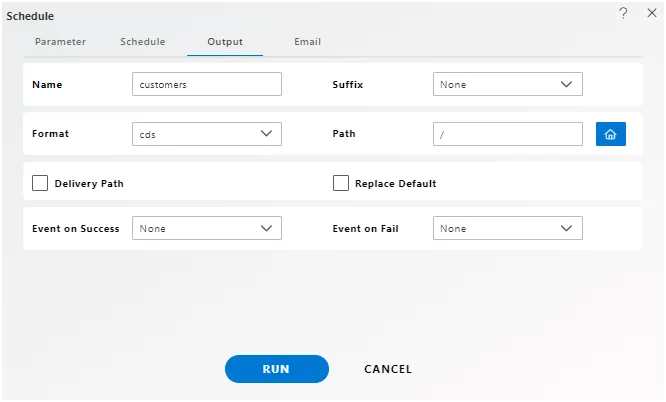
-
Enter the desired name for scheduling the dataset in the “Name” text area, and optionally provide a suffix if needed.
-
Select the format cds from the dropdown menu.
-
You can also specify an event on the success or failure of the dataset, which will trigger an event and execute all the waiting-for-event datasets. We will discuss this in detail later on event scheduling
. -
You can also specify the delivery path on your computer where the dataset will be downloaded, as follows.
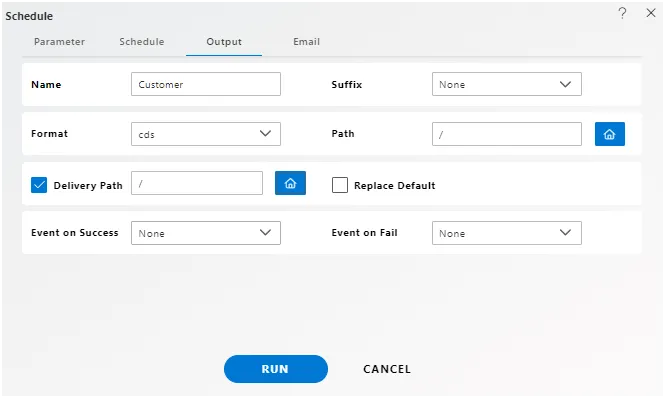
-
Users can also send the dataset via email to other users and selected role using the following steps :
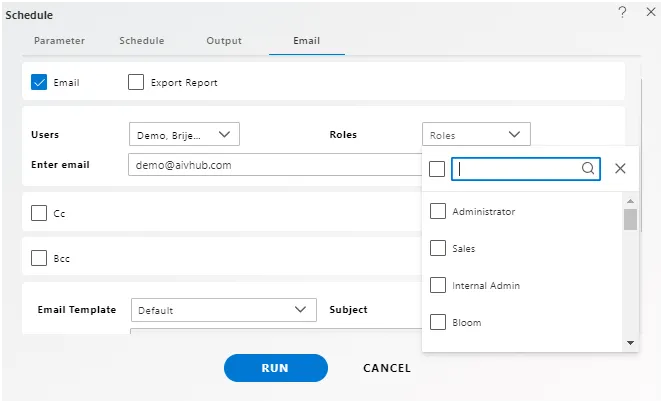
-
Select the users and the roles from the drop-down menu.
-
Enter your email address/addresses to which you want to send the dataset via email.
-
Select a template from the dropdown, we have selected the Default template for our example.
-
Click on run button in order to schedule the dataset.
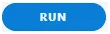
-
In case of any further help, the user can click on the icon to access the AIV HUB help documents.

-
If the user is not satisfied and wants to cancel the schedule request, he can do this by clicking on the cancel button next to help or by clicking on button next to the icon.

-
After scheduled the dataset using Right Now, user will see the scheduled dataset in Dataset section.
-
It will saved in dataset section as the [Dataset Name.cds]. For this example: it will be saved as customers.cds in Dataset section.