Datasource with MySQL
Mysql is RDBMS (relational database management system), In AIV we are connecting datasource using SQL JDBC drivers.
To add the MySQL datasource JDBC driver with AIV, follow the steps below:
-
To get the JDBC driver, Go the vendor’s end and download the (mysql-connector-java.jar) driver file.
-
After downloading the .jar file, add it into the AIV.
-
To add Go to the libreary folder AIV\apache-tomcat-8.5.61\webapps\aiv\WEB-INF\lib folder and add the .jar file here.
Connecting MySQL Datasource with AIV
- Go to the Master data section and click on Data Source, as shown in the figure below:
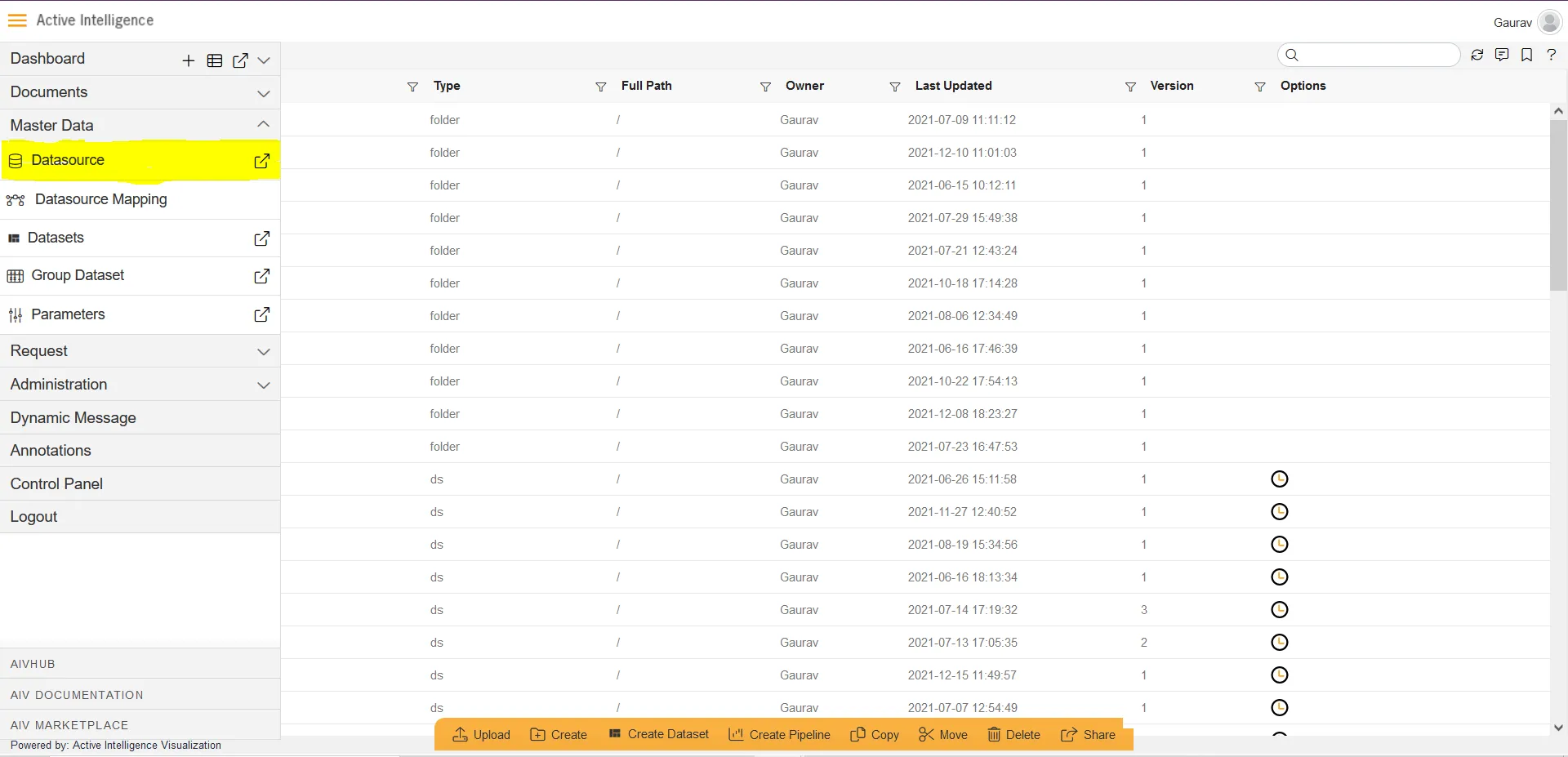
- Click on Create button from the bottom horizontal menu bar from Datasource section, as shown in the figure below:
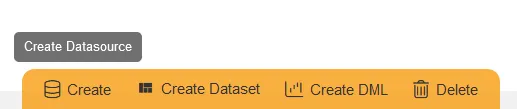
- The Create Datasource window will open, as shown in the figure below:
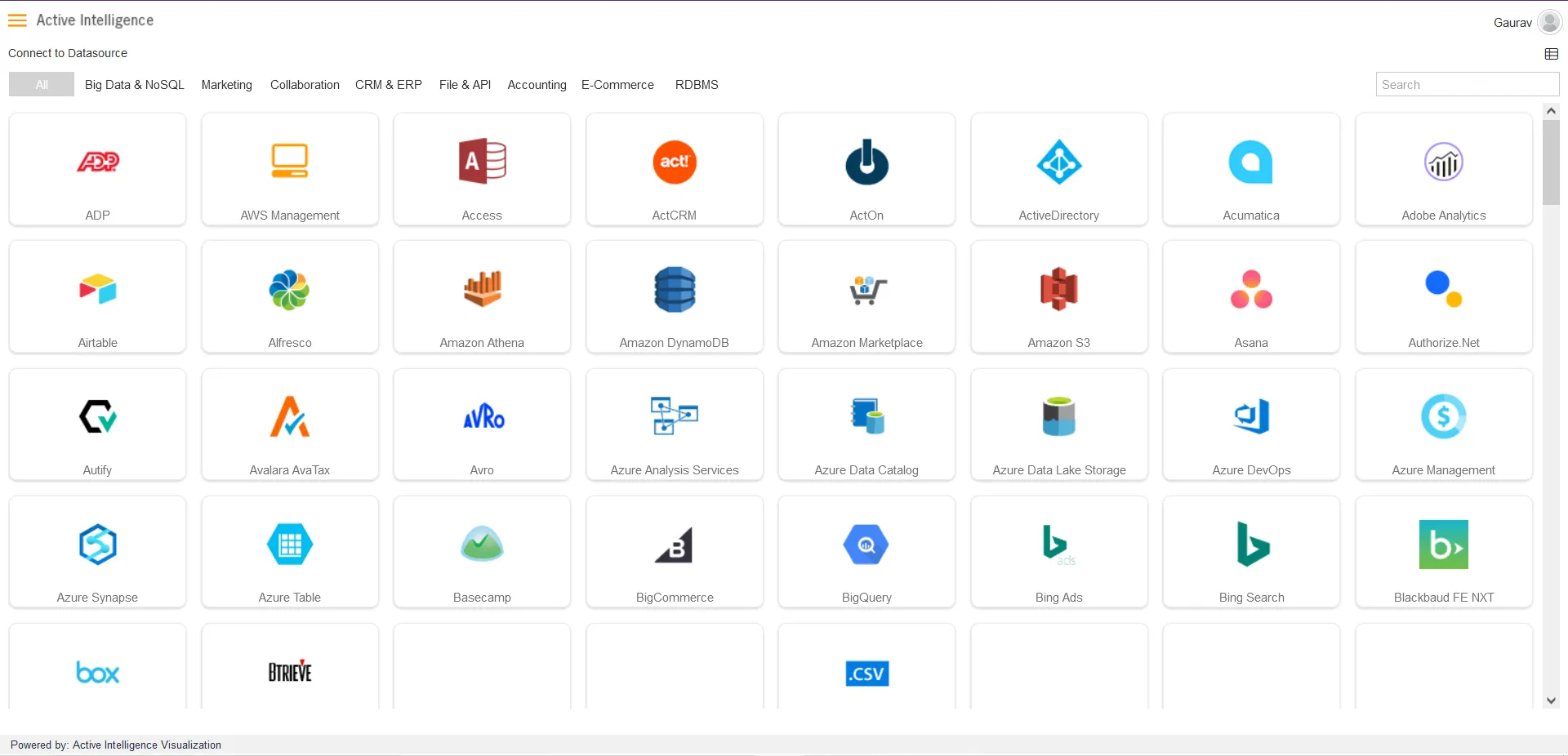
- Search for MySQL data source from Top-right search bar in Datasource section, as shown in the figure below:
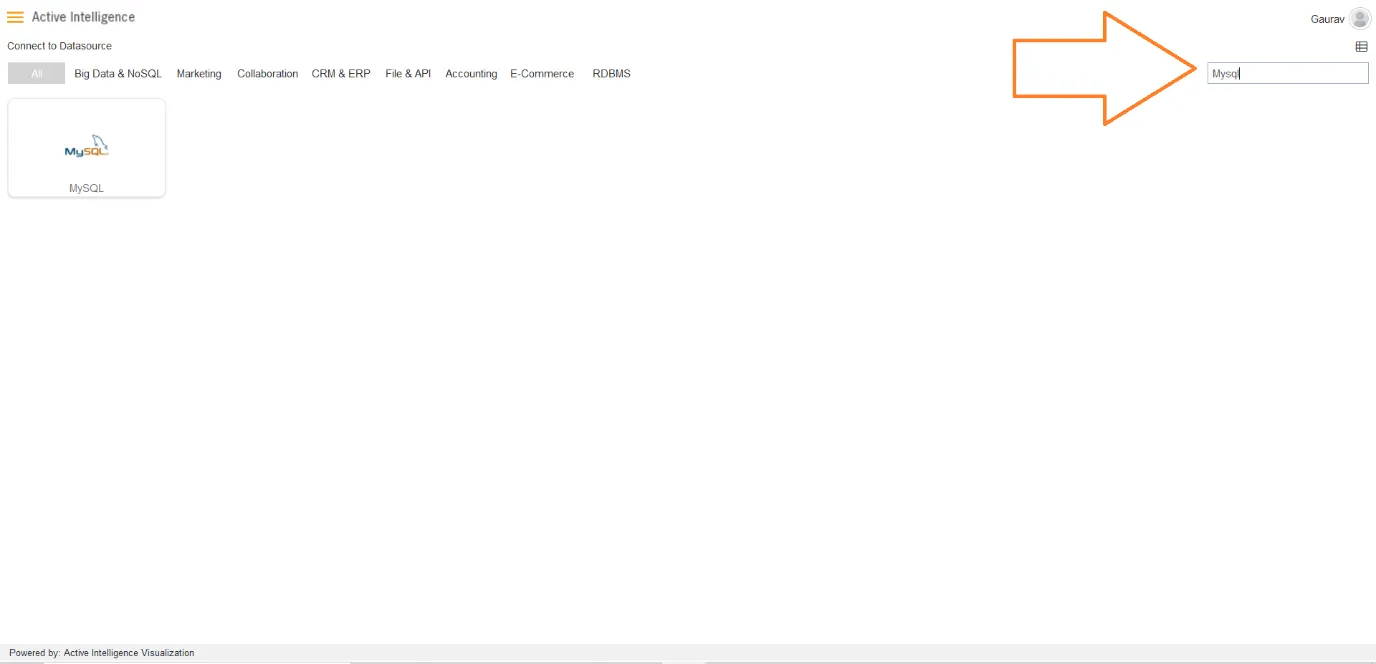
- Click on MySQL to create a data source using MySQL.
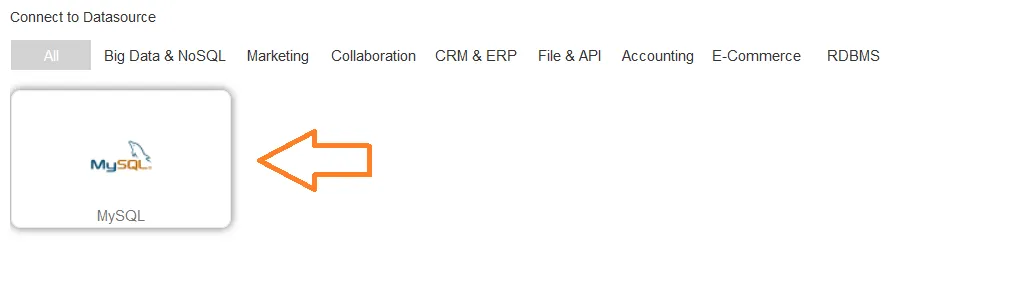
- As you click on MySQL, the create dialog box will pop-up on screen, as shown in the figure below:
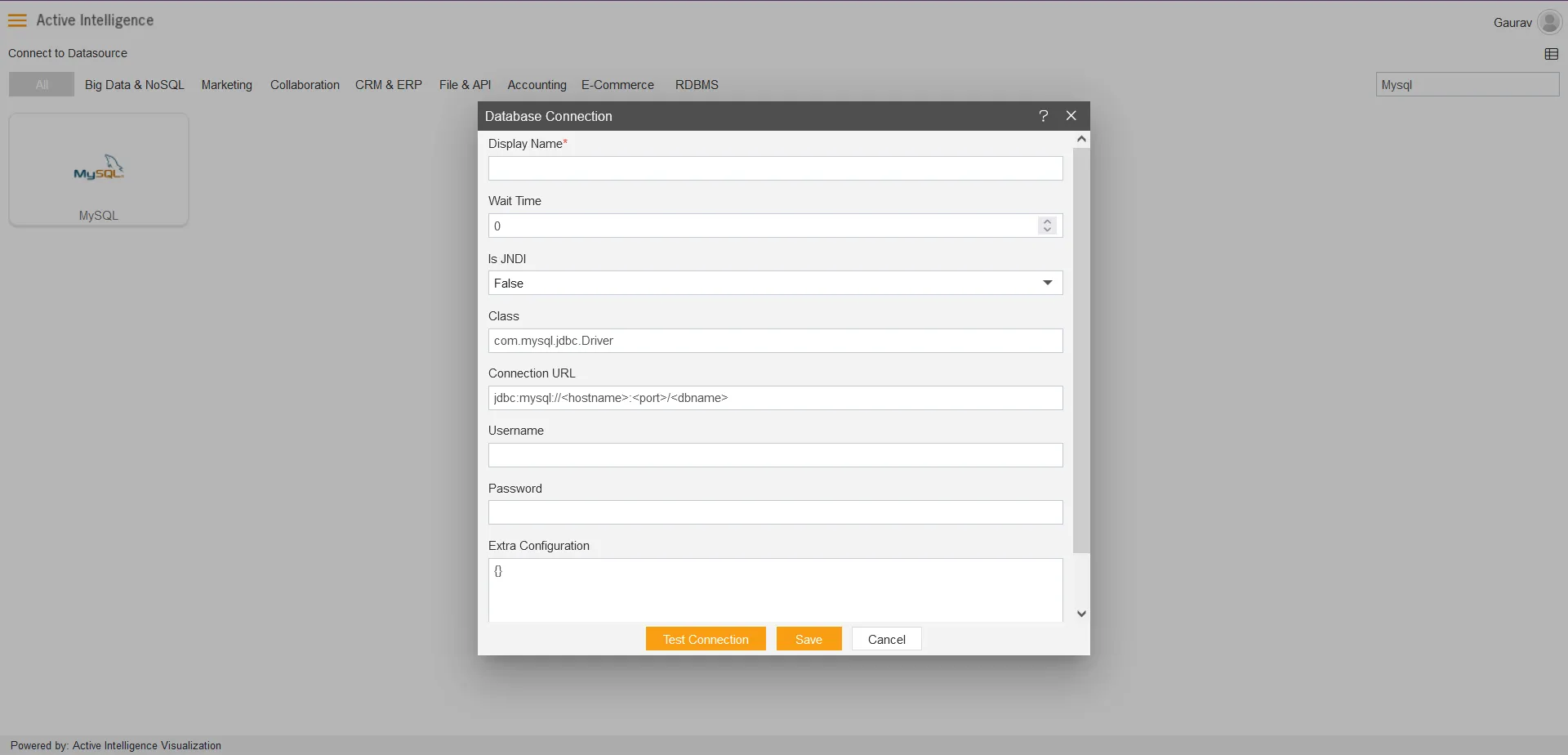
- Insert the following data in the Datasource connection Dialog box:-
- Enter Display Name: TrainingAIV_SQL [You can add name as per your requirements]
- Enter Class: com.mysql.jdbc.Driver
- Enter Connection URL: jdbc:mysql://localhost:3306/trainingaiv
- Enter Username: root [Insert your username]
- Enter Password: [Enter your respective MySQL password]
- Verify added info, as shown in the figure below:
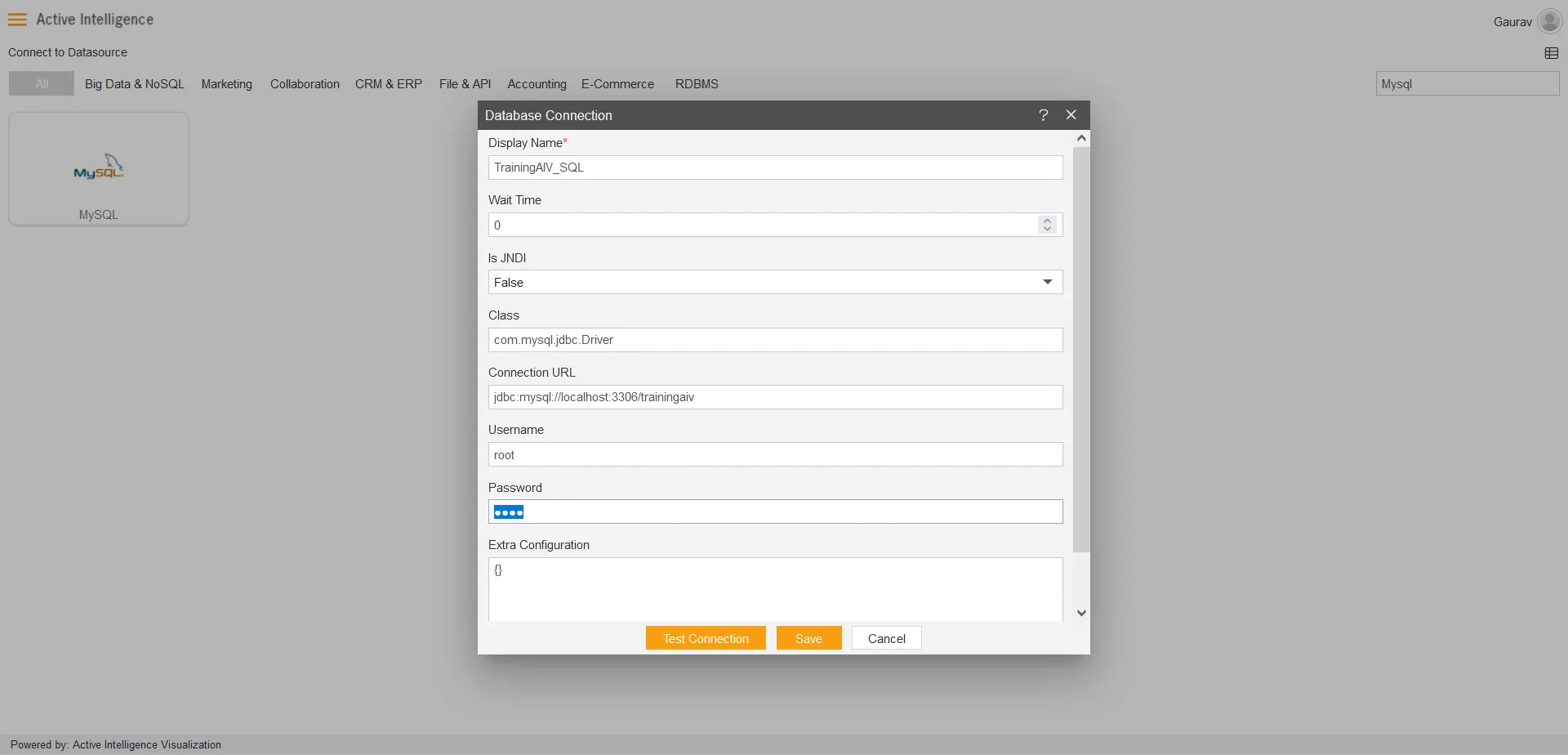
- Click on Test Connection Button to Check Database Connection, after Connection Successful, it should look like the following figure:
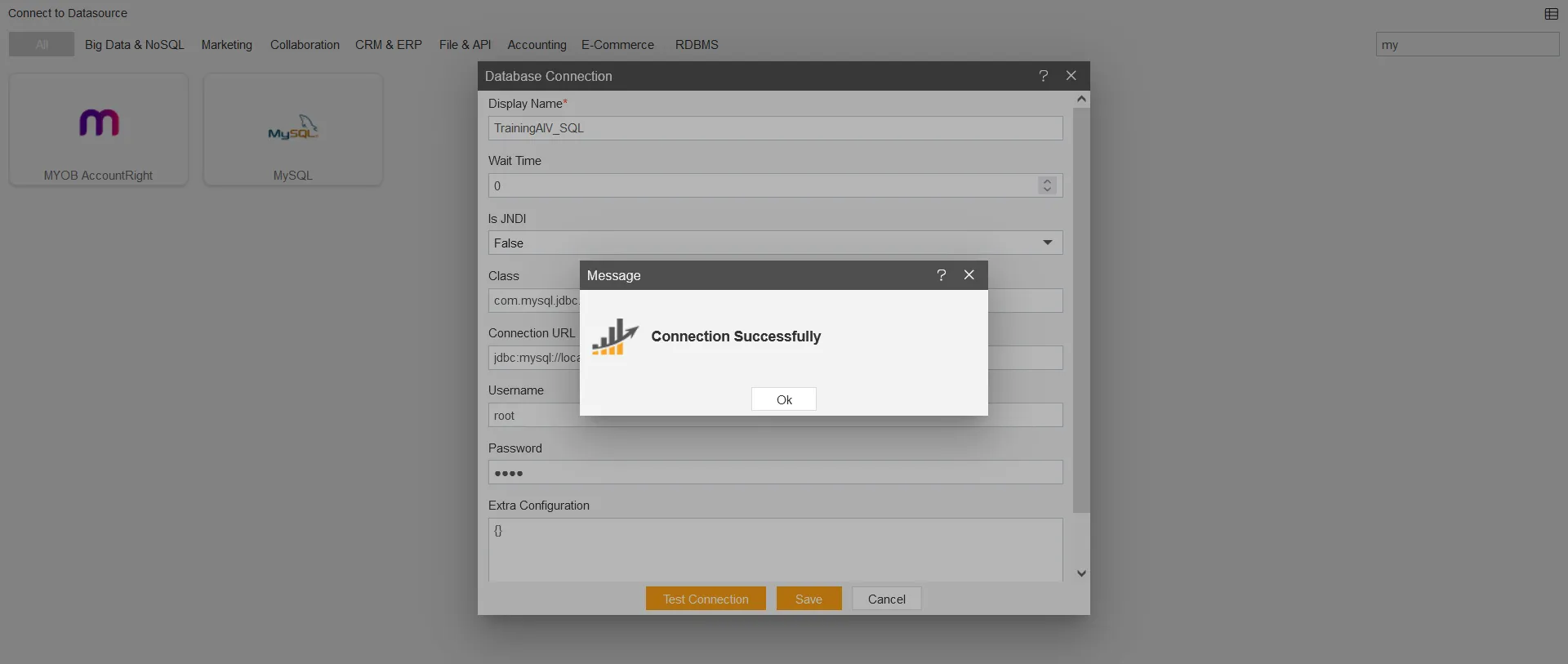
- Click on the ok and save button to close the Dialog box, The Created Successfully alert will pop-up on screen.

Now create a dataset after connecting the Datasource, click the link below:
Create dataset in AIV