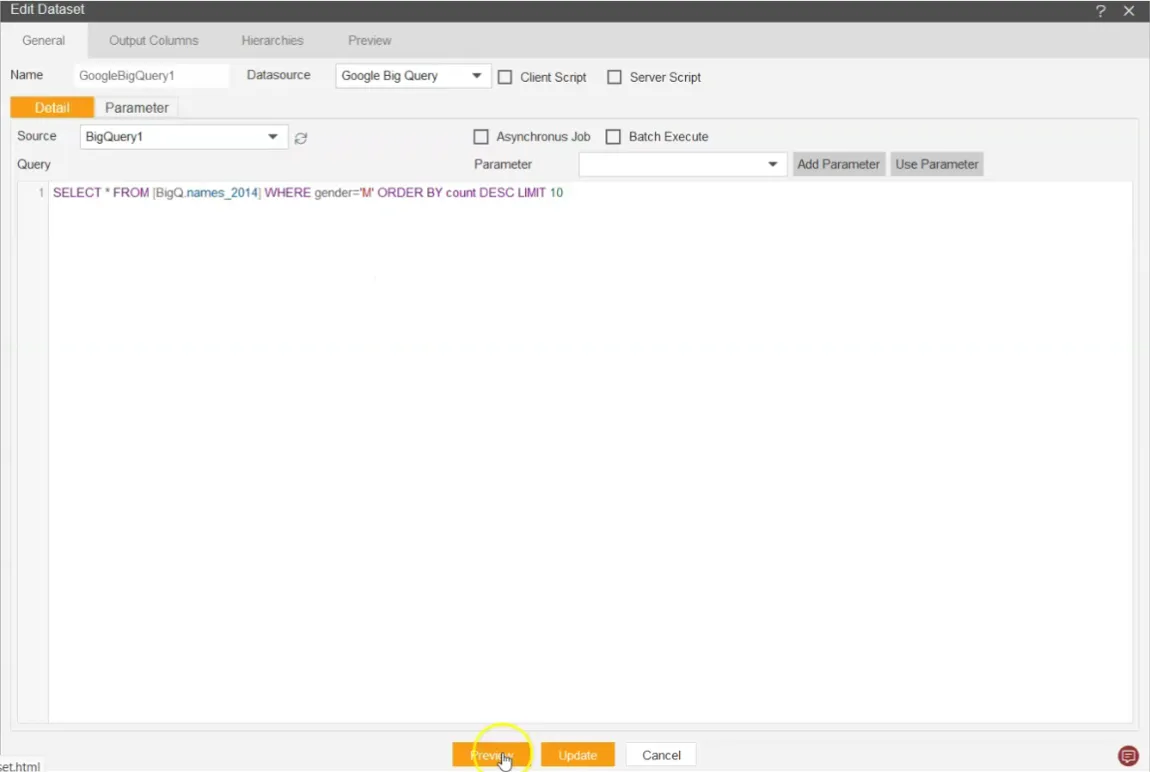Datasource Using BigQuery
Use Case: Datasource using Google BigQuery & make dataset using that data source
- Log in to the AIV application using your credentials.
- Click on the hamburger menu > Master Data > Datasource, screen will look as per the image below:
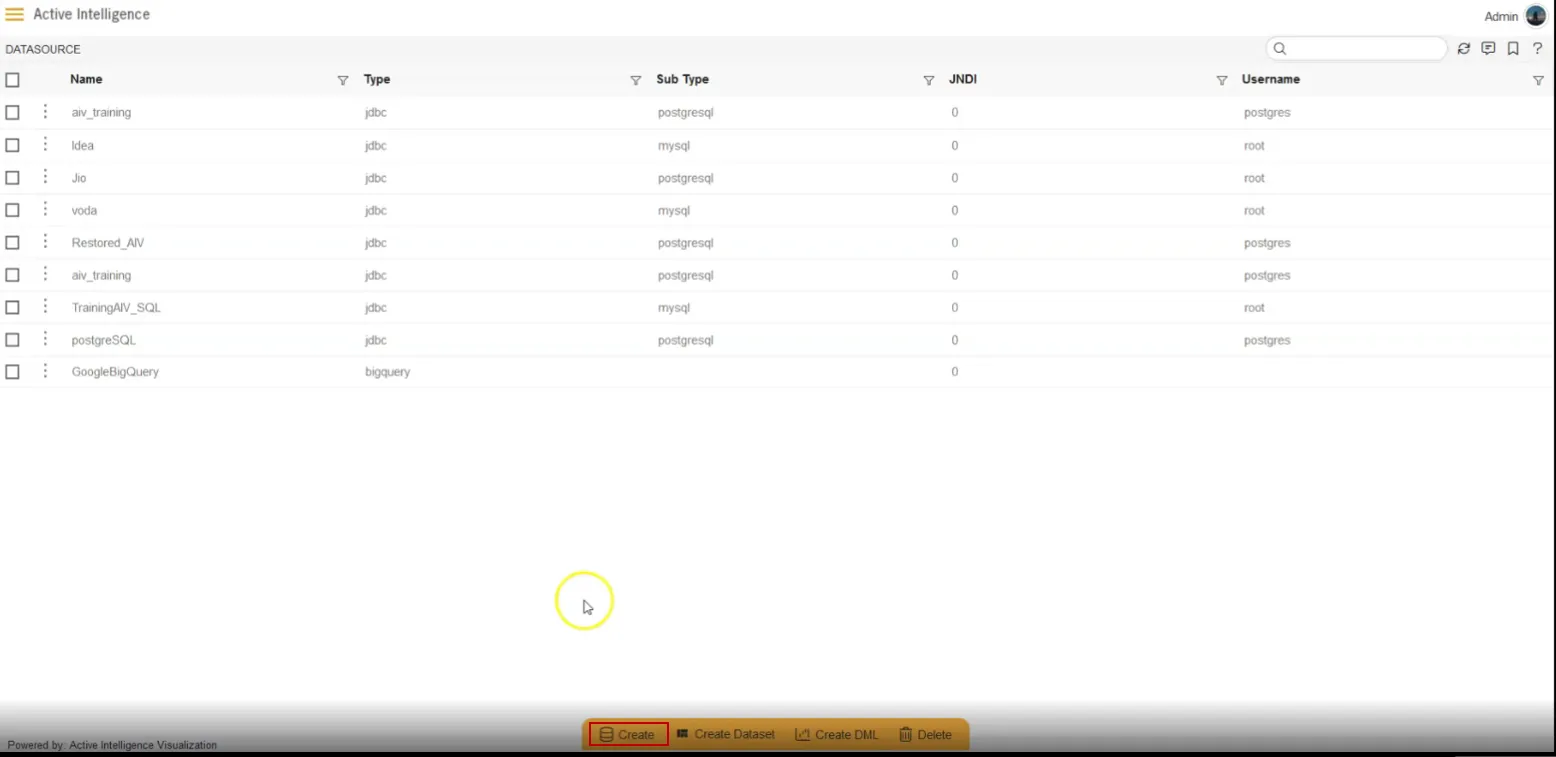
- Click on Create Datasource button from the footer menu as shown in the above image.
- Database Connection window will open & it will look as per below:
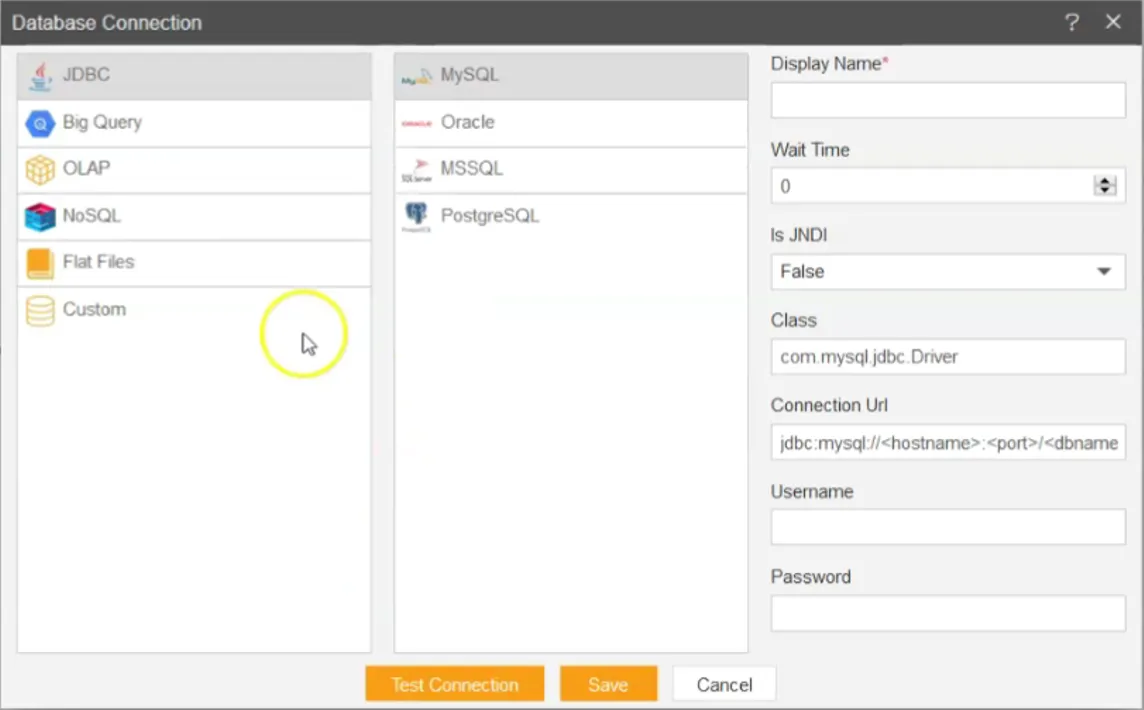
- Select the details as per below:
- Select Big Query
- Key Type: Select JSON from the drop-down
- File Name: upload .json file from the upload button right next to the File Name box
- Project ID: airy-sight-291107 (copied from the File Name)
- Display Name: BigQuery1
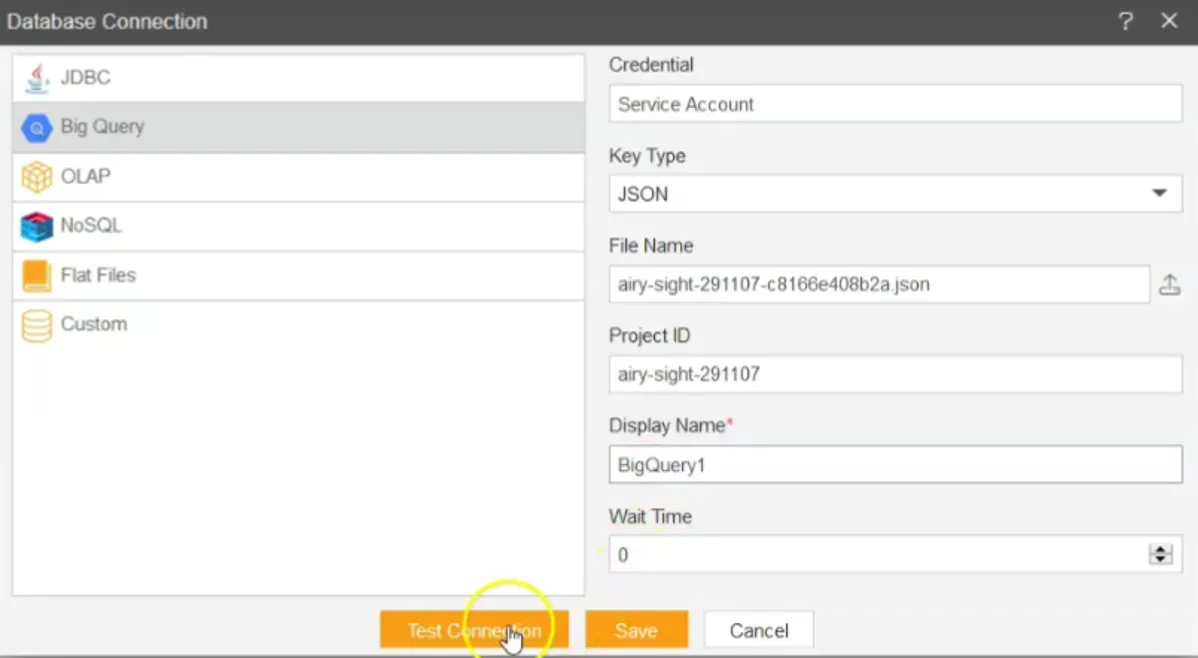
- Click on the Test Connection button & one pop-up will appear in which Connection Successfully is written.
- After clicking on the Save button another pop-up will appear asking you for permission to create a dataset as shown below:
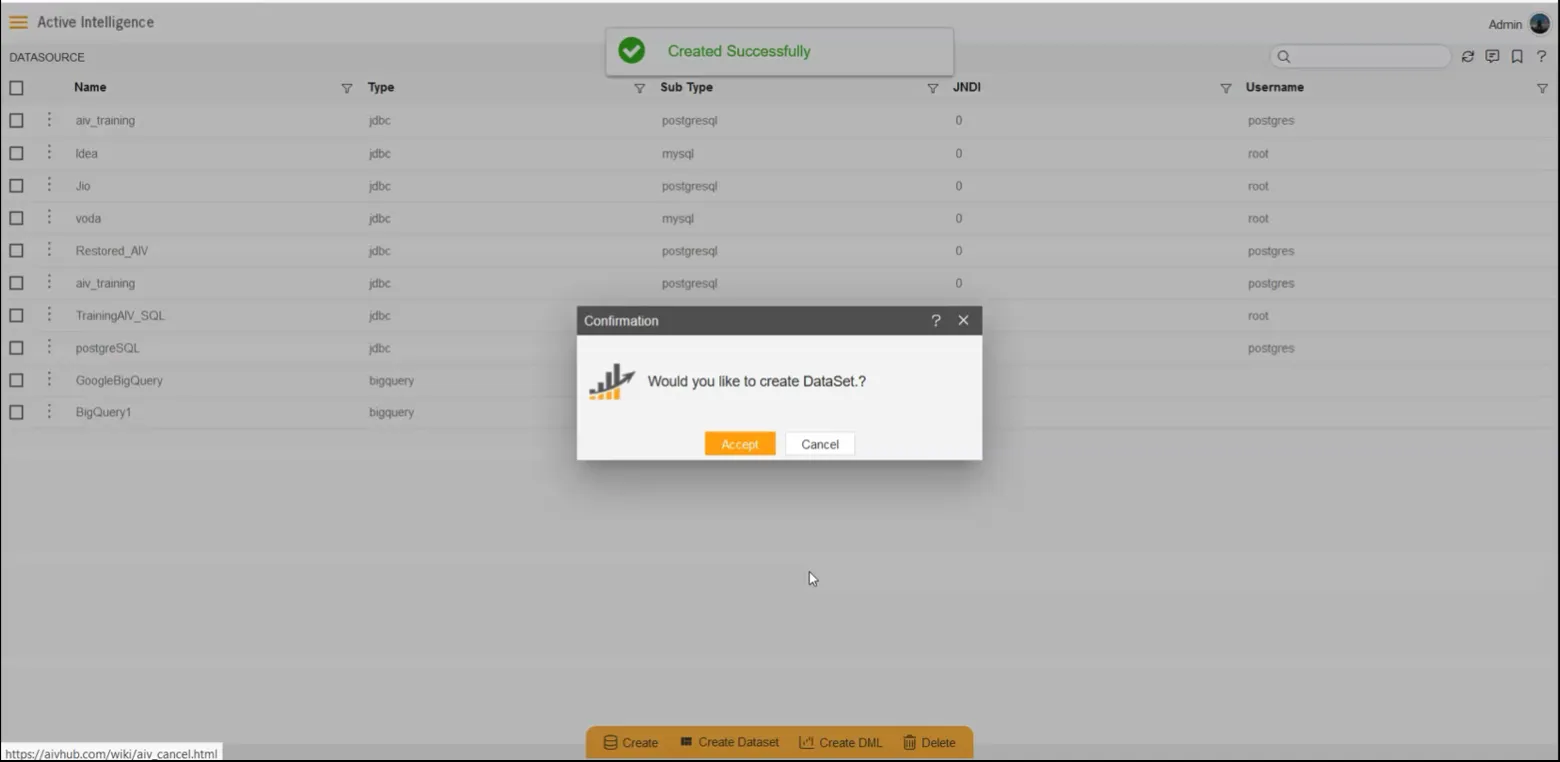
- Click on Accept button & Create Dataset window will appear.
- Enter details as given below:
- Name: GooglBigQuery1
- Datasource: Google Big Query
- In Query box write code as given; SELECT*FROM [BigQ.names_2014] WHERE gender=’M’ ORDER BY count DESC LIMIT 10
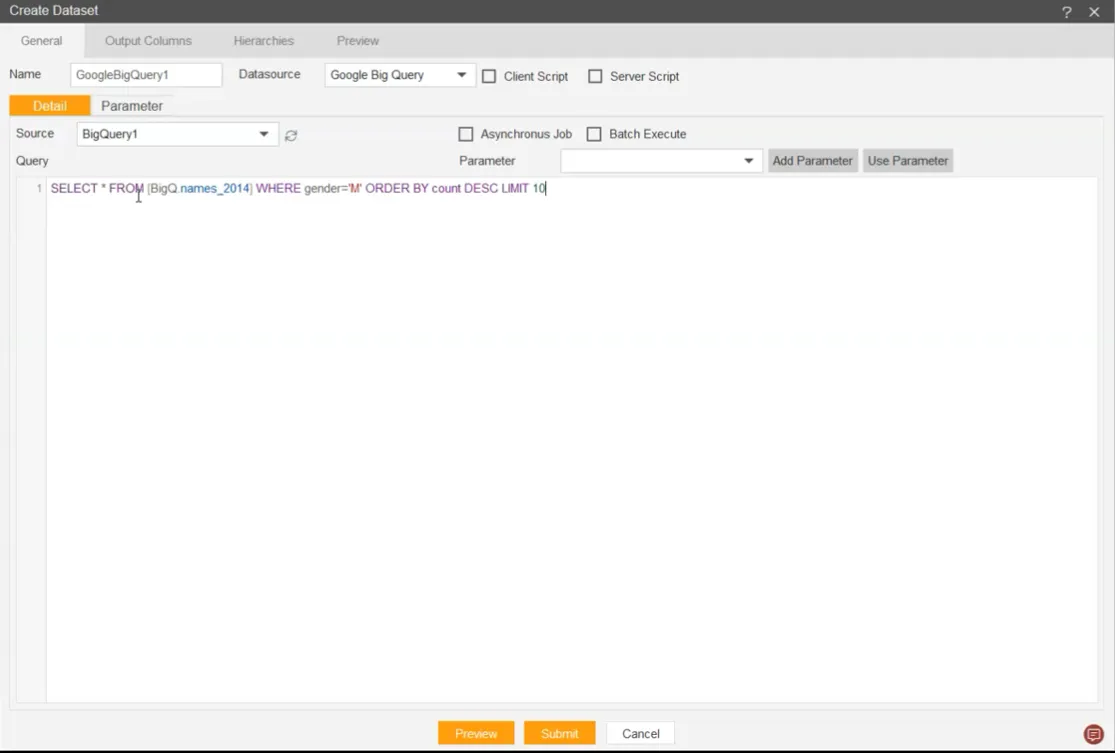
- Go to the Output Columns tab & Preview tab to check.
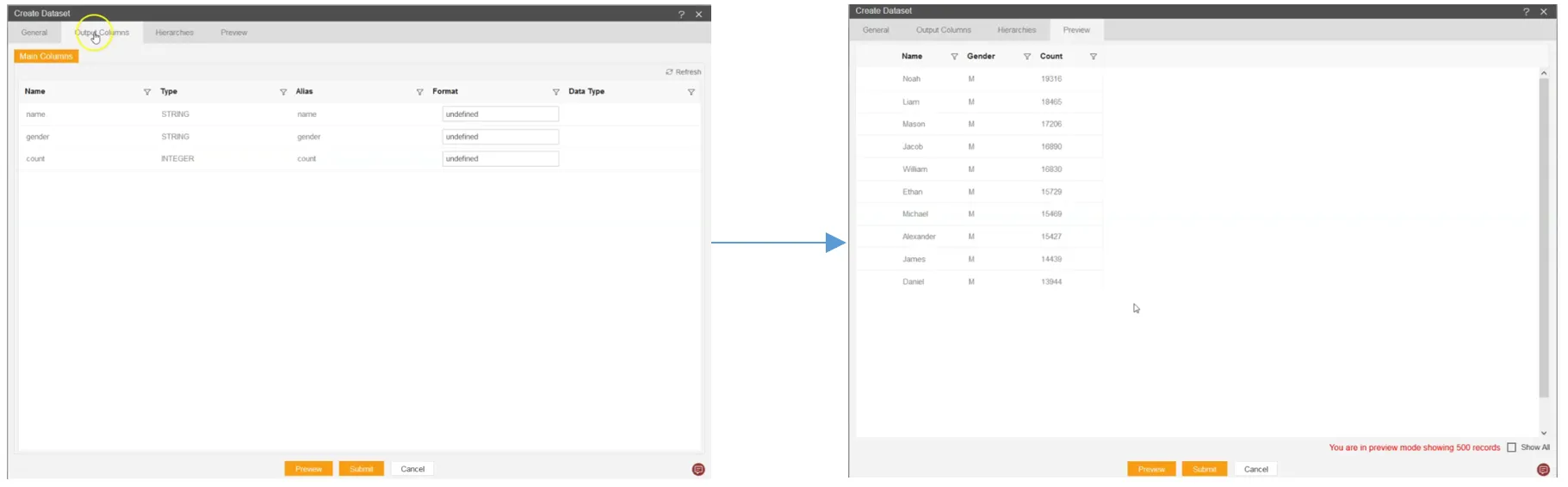
- Click on submit button.
- Go to hamburger menu > Master Data > Dataset
- When the user clicks on the Last Updated columns multiple times, they will be able to see the created dataset ‘GoogleBigQuery1’ at the top as below:
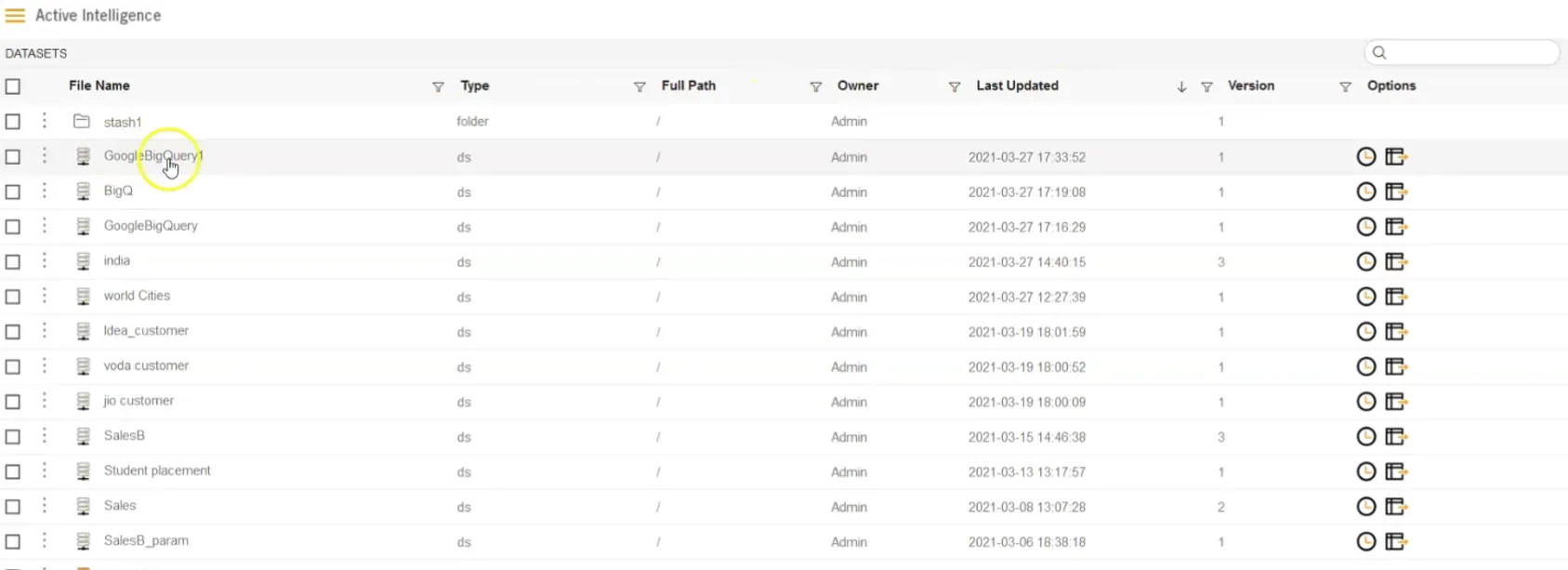
- When the user double clicks on that dataset the Edit Dataset menu will appear.
- User can make changes in the current dataset & update from this menu.