Marketplace Widget
Overview
The marketplace make the widget upload on dashboard. The user can download the widget from any of the dashboard or AIV marketplace.Objectives
The user should have the widget file to upload.
Learn to upload the widgets through marketplace
-
Find the marketplace icon from the left Vertical Menubar, click on the Marketplace icon.
-
After clicking on the marketplace icon, you will see the upload dialogbox in the dashboard, as shown in the figure below:
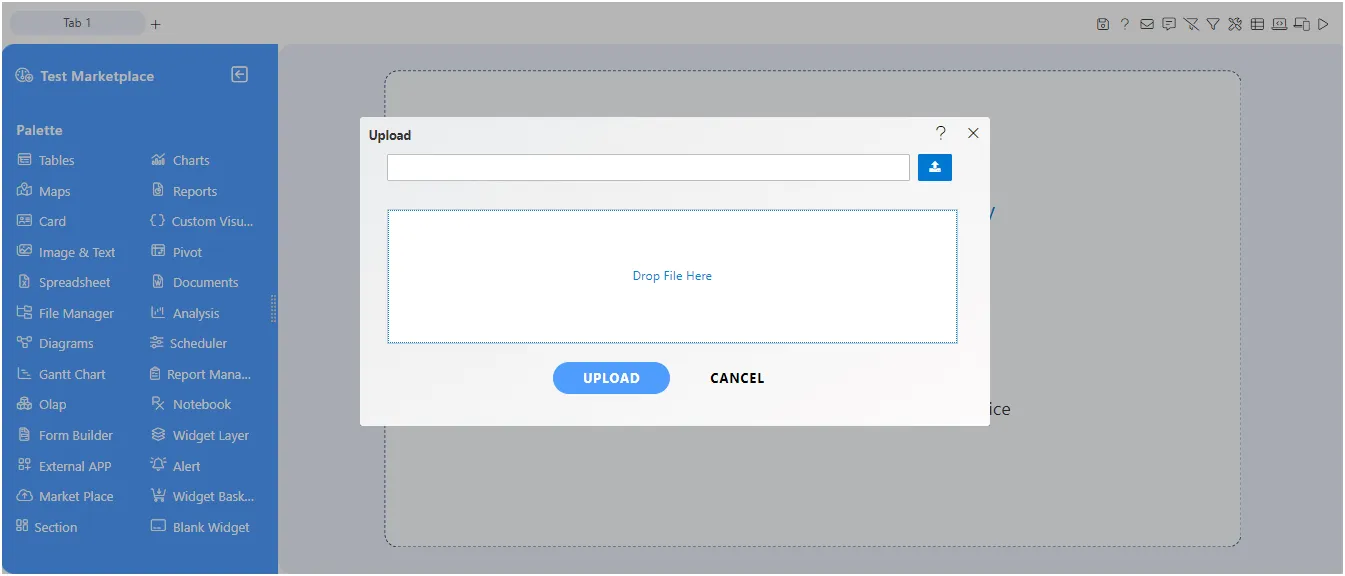
-
To upload the widget, you can browse the widget or you can drag and drop the widgets.
-
After adding the widget, click on the upload button to upload the widget. As shown in the figure below:
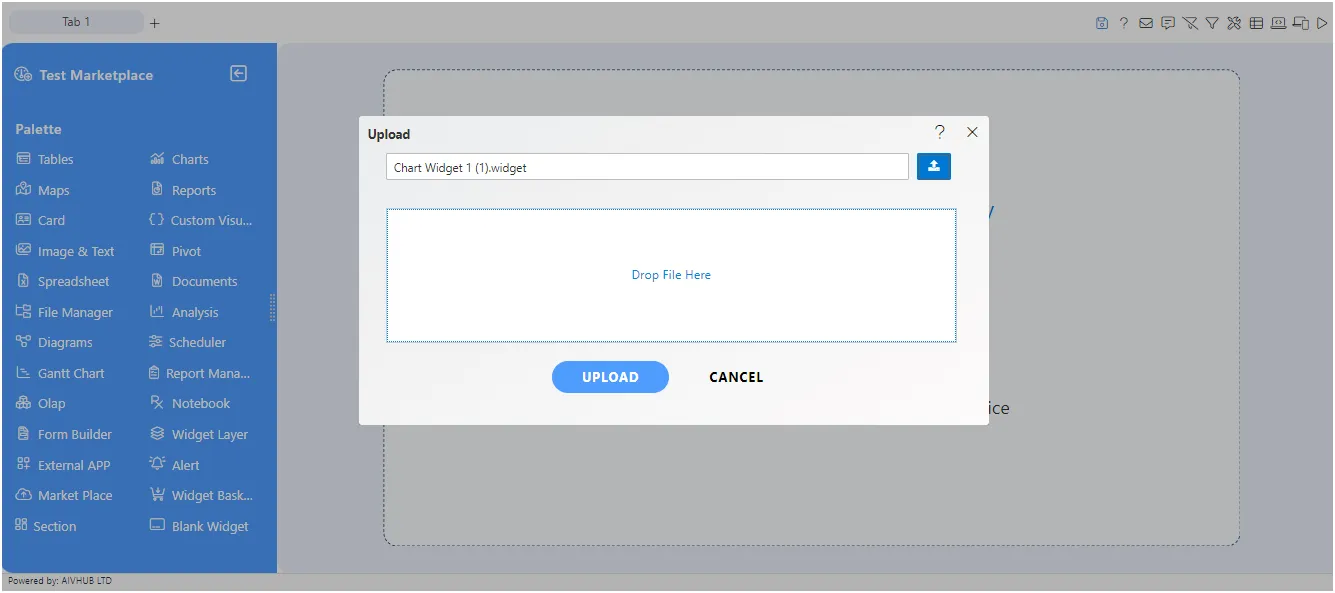
-
Once the widget gets uploaded, go to preview side of the dashboard and see the uploaded widget output, As shown in the figure below:
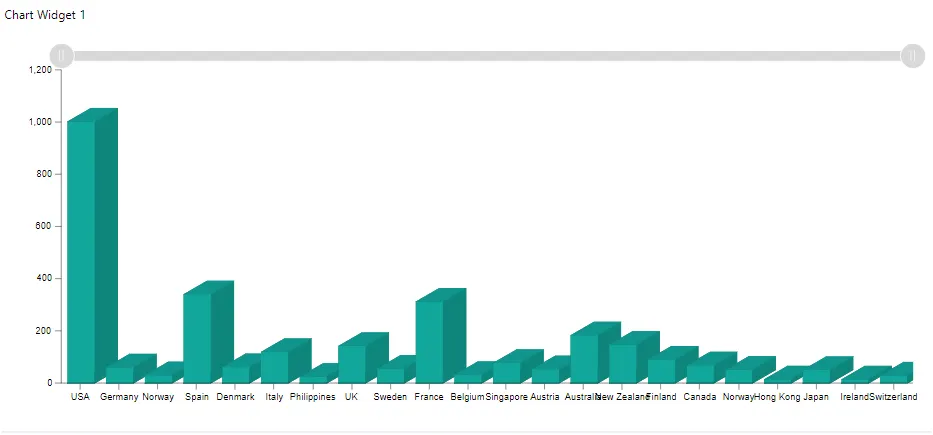
Tables
Charts
Maps
Reports
KPI
Custom Visualization
Image and Text
Pivot
OLAP
Note Book
Form Builder
Dynamic view
Layers
Alerts
Scratch Pad
Section/Blank
Filter
Dynamic Linking
Embed Dashboard
Predictions in AIV
External Apps
File Manager
Marketplace
Multi Layer Widget
Analysis
To know more about advance feature of Dashboard Widgets click on below links:-
click event expression using console.log
Custom Date Range Filter
Dynamic View - Widget Layer
Embed Link with filter using global Parameter
Embed Link with_Without Bypass
Embed Link within extra label Property
Embed Link within extra label Property with Filter
Section Grid and Blank Widget
Spreadsheet