Annotation
Annotations in Business Intelligence (BI) tools allow users to add notes, comments, and explanations directly to data visualizations and reports. This enhances clarity and understanding by providing contextual information. Users can annotate features such as dashboards, reports, and adhoc reports.
Benefits
Annotations add context and clarity by enabling users to provide explanations and insights directly on data points. They enhance collaboration within BI tools, support better decision-making by offering detailed context, create an audit trail for discussions and decisions, and allow personalization of dashboards with relevant notes, improving the overall user experience.
Annotation Group
The annotation group enables users to organize texts into individual groups, improving clarity when adding annotations across multiple dashboards, reports, or adhoc reports. This feature allows users to manage annotation visibility and set specific active times within the application.
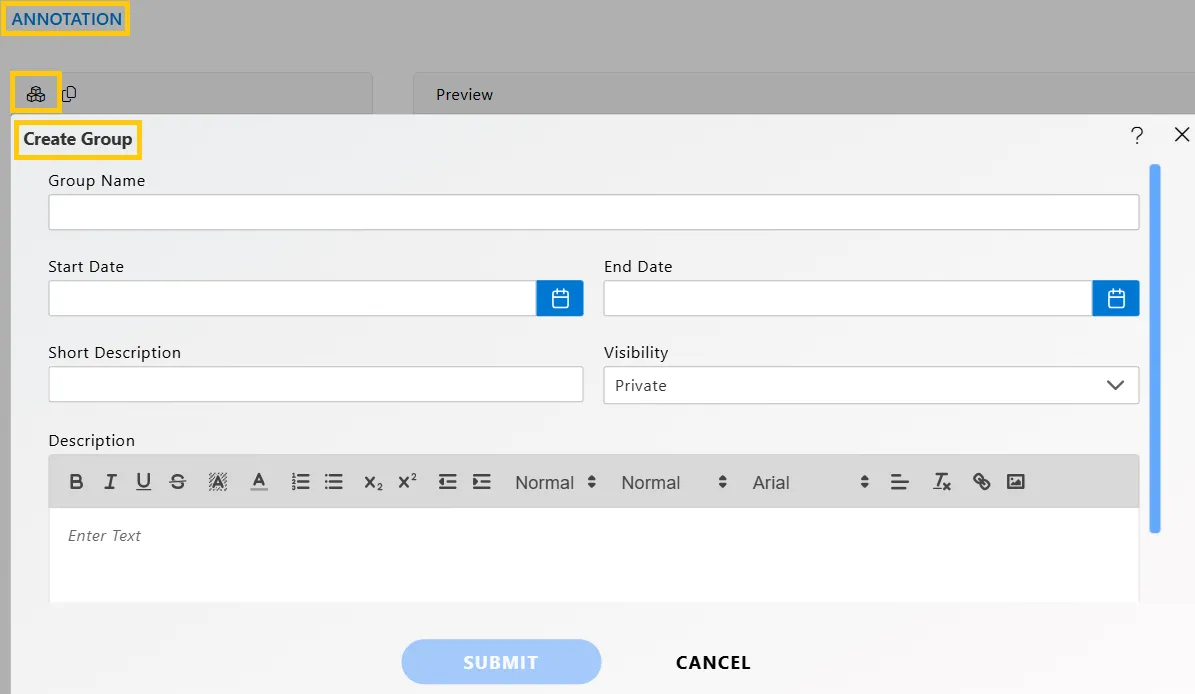
Annotation Group: This video explains how to create an annotation group in AIV.
Annotation Item
The annotation item allows users to add multiple annotations within a group. Users must specify a key before adding the text. Each item represents a separate text message in the annotation, and users can include images and web links. A new annotation is created under the selected group whenever a different key is added.
Creating and Editing Annotation Item
Create: To create an annotation item, users must have an existing annotation group. After selecting the desired group, users can create an item by adding an item key and other necessary details. The annotation will then be added under the selected annotation group.
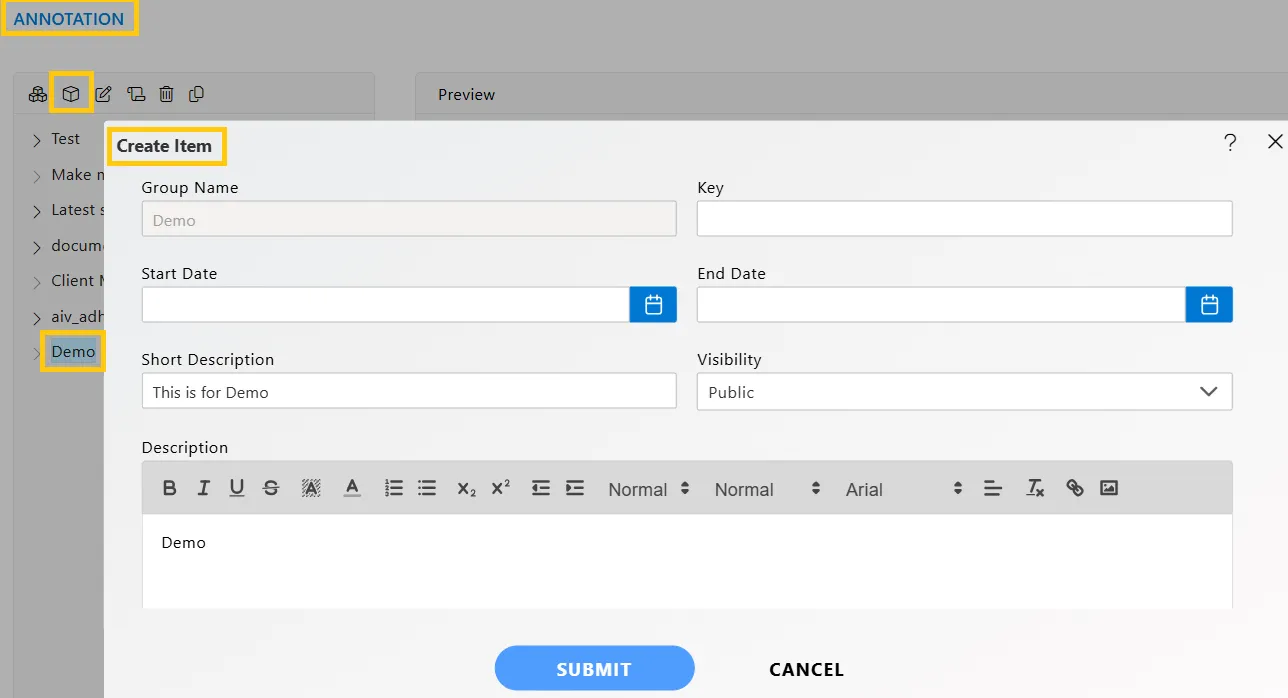
Edit: To edit an annotation item, users must click the ![]() icon next to the
icon next to the ![]() icon in the top-left corner of the menu bar.
icon in the top-left corner of the menu bar.
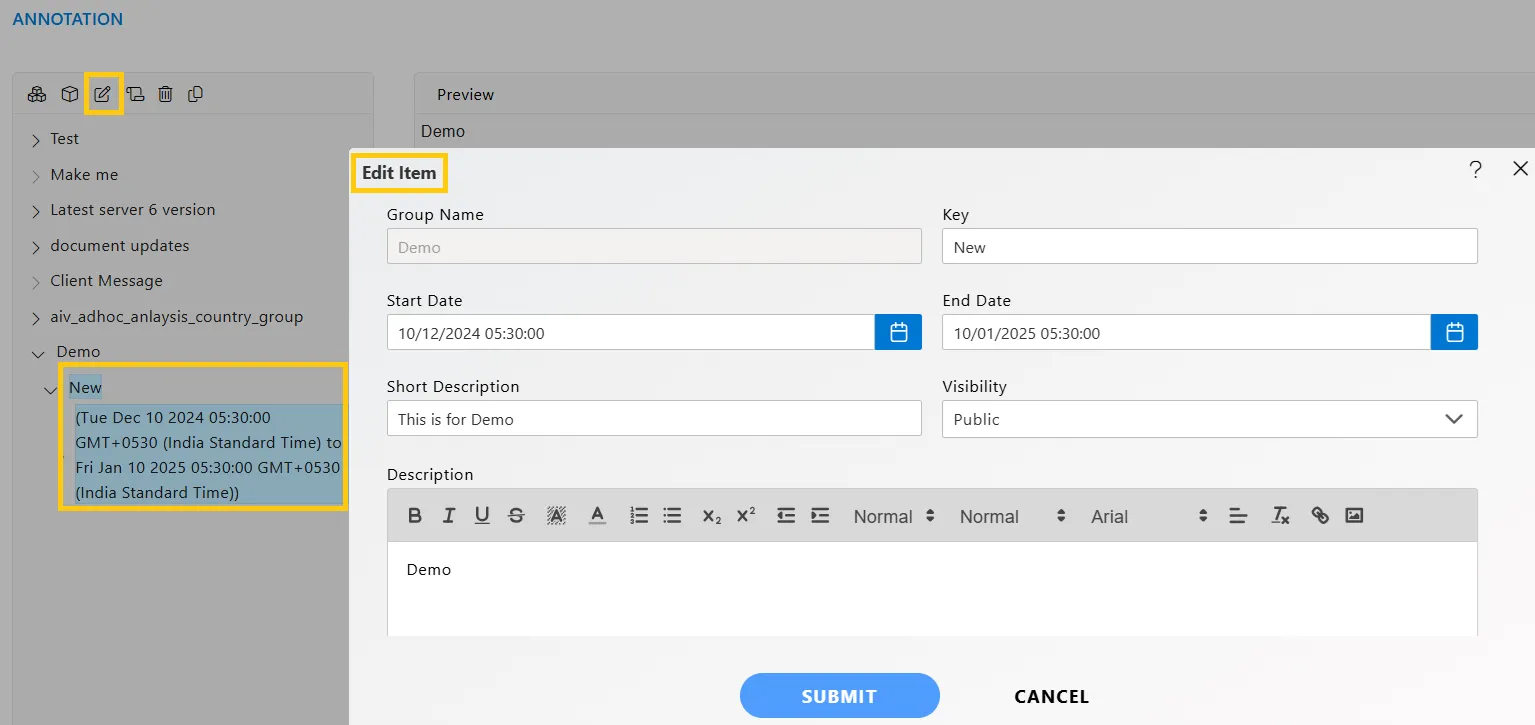
Annotation Item: This video explains how to create and edit an annotation item in AIV.
Copy, Rename, and Delete Annotation
Copy: To create a copy of a particular annotation, select the annotation and click on the ![]() icon in the top-left menu bar.
icon in the top-left menu bar.
Rename: To rename an annotation, select the desired annotation and click on the ![]() icon in the top-left menu bar. Enter the new name in the rename dialog box.
icon in the top-left menu bar. Enter the new name in the rename dialog box.
Delete: To remove an annotation, select the desired annotation and click on the ![]() icon.
icon.
Copy, Rename, and Delete: This video explains how to copy, rename, and delete an annotation.
More features of AIV as follows
Create Group
Create Item
Edit Annotation
Copy Annotation
Rename Annotation
Delete Annotation