How to use Embed Link
Embed Link Filter
This feature allows you to incorporate one document into another, making them function as a single file.
Use Case:
Suppose you have a summary-level dashboard that contains aggregated data, and you don’t want to display detailed data within this dashboard. You also have a separate detailed dashboard that includes in-depth data. If you want users to see detailed data from the summary by clicking on it, this action should redirect them to the detailed dashboard with the relevant filter applied.
In this document, we will explain how to achieve this. We have a summary-level dashboard with a column chart showing aggregated data and a filter widget for filtering by country. The detailed dashboard contains a table widget showing the detailed data of the column chart, with a similar filter widget for the country column.
Follow the steps:
-
Click on Embed icon of the Embed Dashboard, As shown in Figure Below:
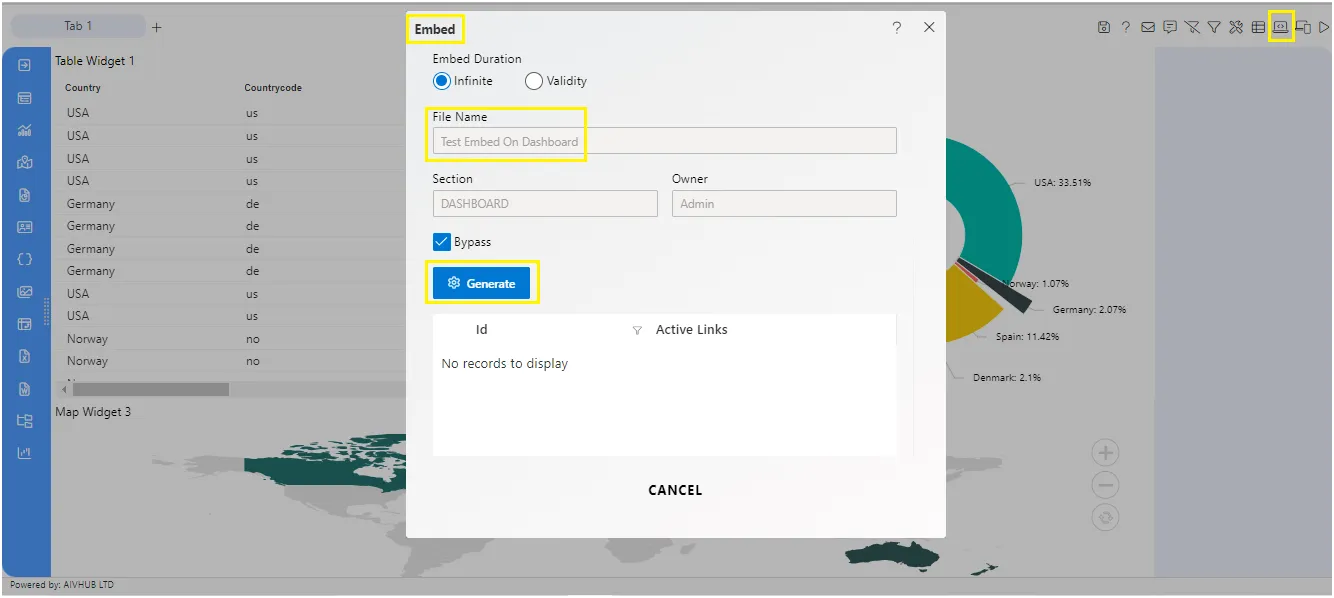
-
Copy the Internal embed link of Detailed Dashboard and paste it in Summary dashboard.
-
Click on Setting icon on the Summary dashboard Chart Widget.
-
Enter following details in Extra Label. Toggle Enable Extra Label Label Text: Detailed Data Link:
https://training.aivhub.com:8443/aiv/embed/internal/aivHubInternalEmbed/a_i__64432&a_n__Test Embed On Dashboard&a_as__dashboards&a_af__false/noparam(link Copy from Detailed Dashboard)
-
Fill above details in edit box, As shown in figure Below:
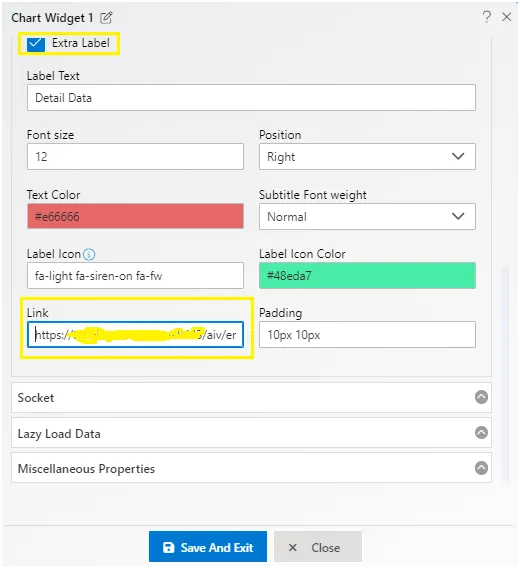
-
Click on Save and Exit button.
-
Now go to preview mode Click on Detail Data in Summary Widget, As shown in Figure Below:
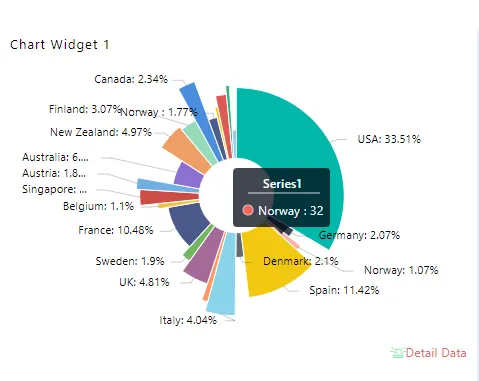
-
It will Redirect on Detailed Dashboard, As shown in Figure Below:
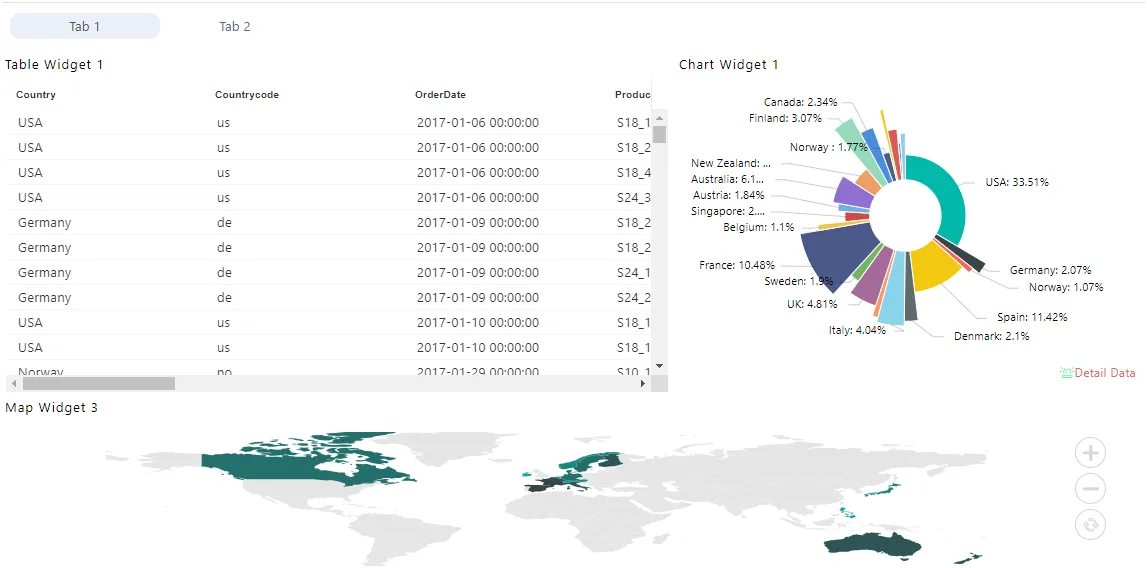
The following topics will be covered under this section
Embed Dashboard Overview
Embed Link Filter
Embed Link Filter 2
Embed Link Filter 3