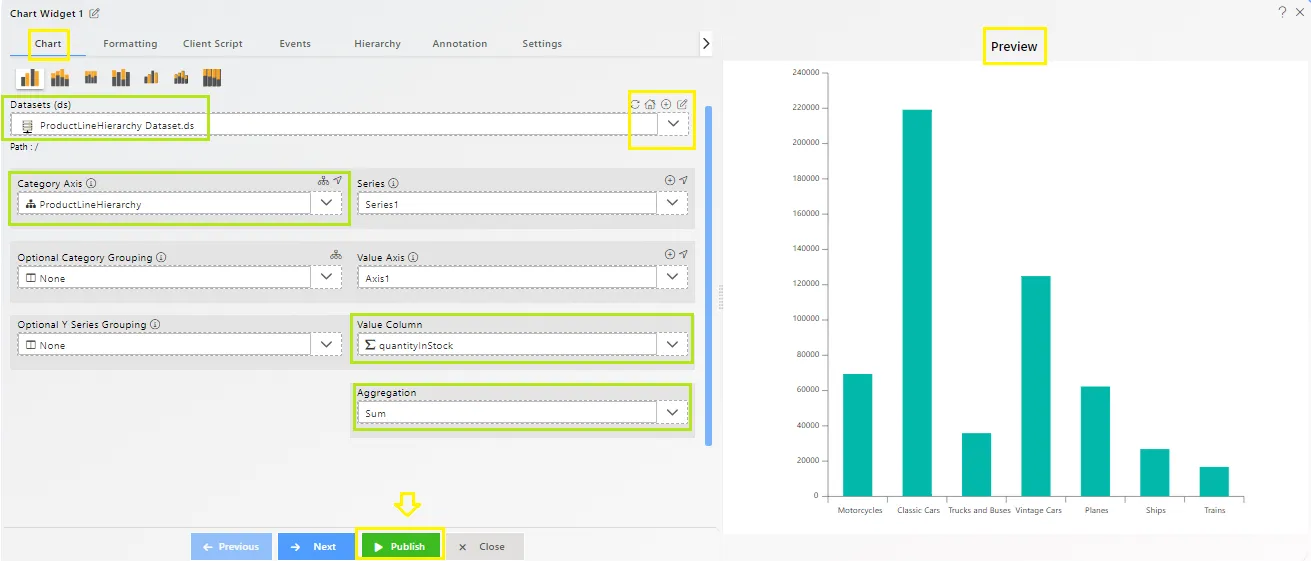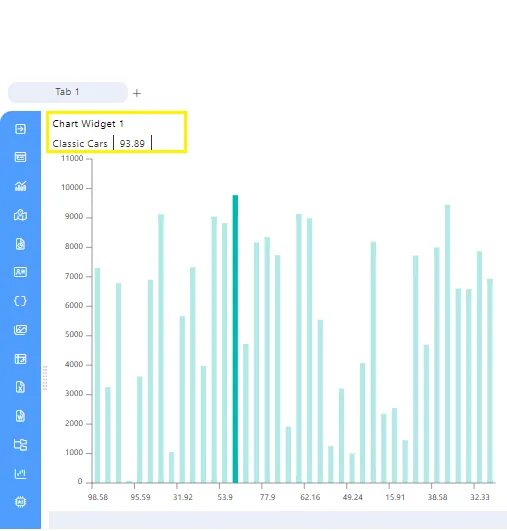Dataset Using Hierarchy
I. Create Dataset using Hierarchy
-
Follow this procedure to create dataset. (Note: Follow the steps till No. 20)
-
Go to the Hierarchies Tab & Fill below details: Hierarchy Name: ProductLineHierarchy (for this example)
-
Drag & Drop productLine & buyPrice respectively from Columns to Hierarchy order.
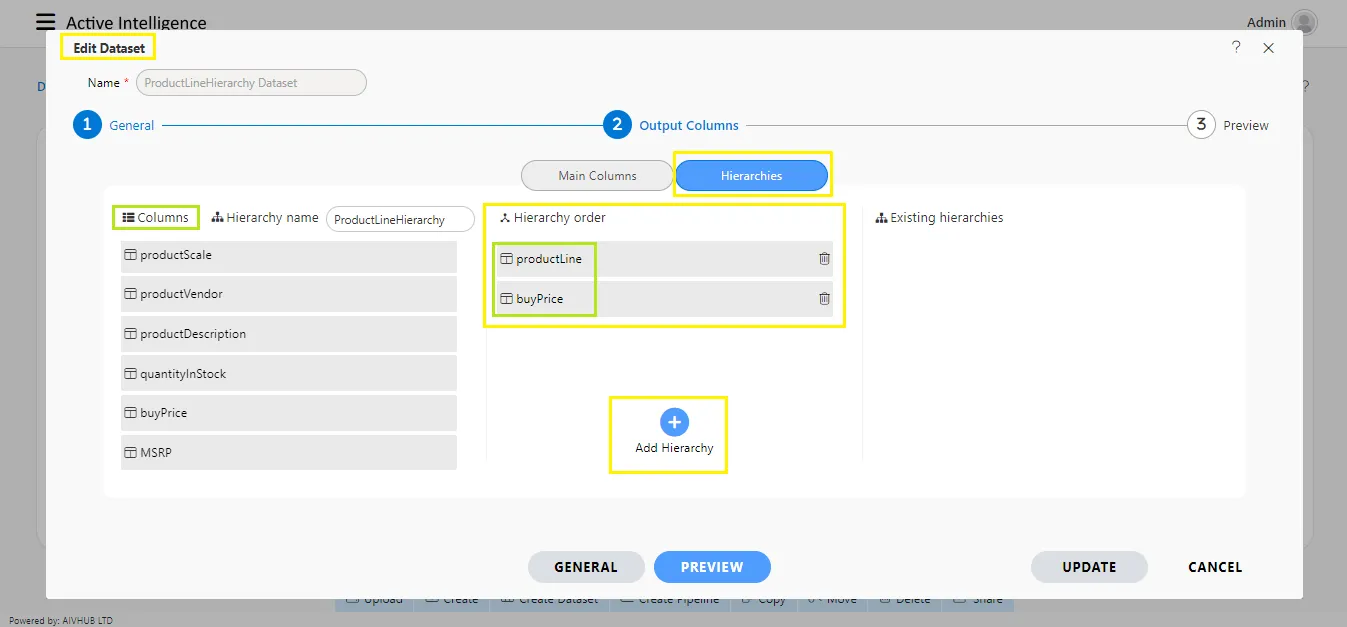
-
Click on Add Hierarchy button & your screen will look as per below:
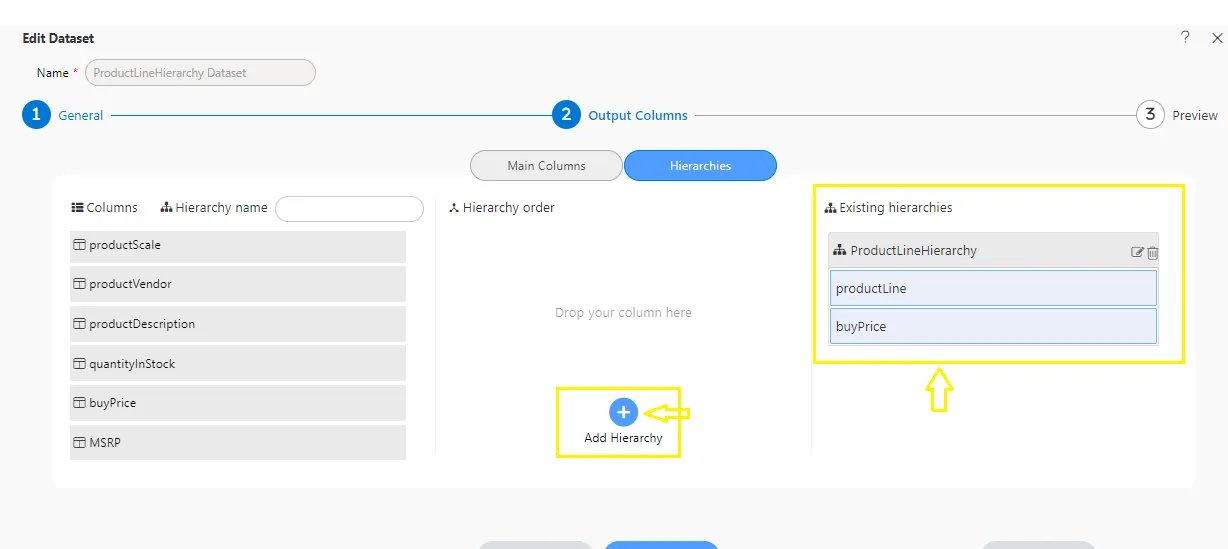
-
Now Click on preview & Submit Button.
II. Using Dataset in Dashboard Widgets
-
Now Go to Dashboard Section from hamburger menu.
-
Create a Dashboard. Click here to see how to create dashboard.
-
Add Chart widget to the Empty Dashboard. Click here to know how to add Chart Widget to the Dashboard. (Follow till step No- 8 for this example)
-
Fill the below details as given: Dataset: ProductLineHierarchy Dataset.ds
-
Now go to Hierarchy Tab & user will see the Hierarchy named ProductLineHierarchy in Existing Hierarchy, which is created while creating the dataset.
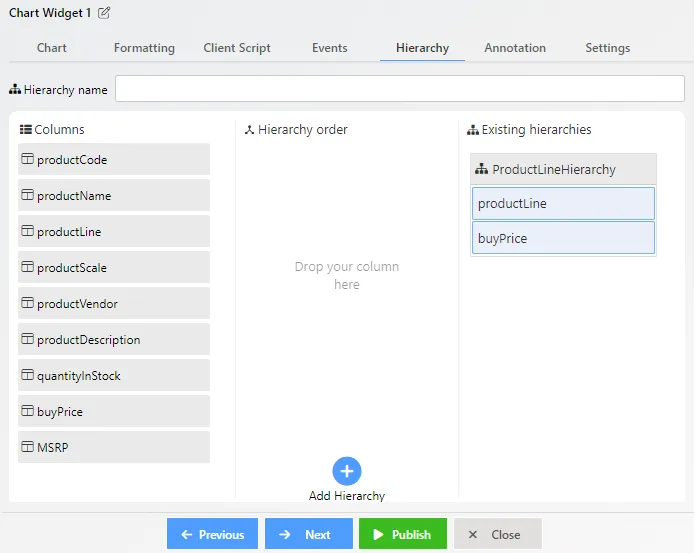
-
Now again go to Chart Tab & update the details as below:
Category Axis: ProductLineHierarchy Value Column: quantityInStock Aggregation: Sum
-
Click on Publish & Save and Exit button.
-
Click on Preview Dashboard from top right corner of the dashboard. Click here to know more about Save & Preview Dashboard.
-
User can see the created Chart preview as shown in image below: